
Nov 16th, 2020 by Smile Harney
Some users have raised the thread in Lightworks Forum to report that they do not have image when they imported their video files to Lightworks for editing. Some users are confused, because some of their imported video files are on Lightworks supported video format list, such as MP4 format. Why there is no image when users try to import Lightworks supported MP4 file? Well, this is caused by the MP4 wrapped video codec. MP4 is a video container format and not all wrapped video codecs are supported by all Lightworks versions. For example, Lightworks V14.5 does not support HEVC codec, and also including MP4 HEVC.
So when users try to import the unsupported MP4 container format to Lightworks, the widely used solution is to convert the unsupported MP4 container format to any Lightworks version supported container format with the supported video codec or to another supported non-container format, such as MPEG-2.
A professional MP4 to Lightworks converter - iDealshare VideoGo is highly recommended for converting the unsupported MP4 to Lightworks supported video formats.
The following guide will work to easily convert any unsupported MP4 to Lightworks supported MPEG-1, MPEG-2, etc.
Free download the professional MP4 to Lightworks Converter - iDealshare VideoGo(for Windows, for Mac), install and run it, the following interface will pop up.

Firstly, click the "Add file" button to import the MP4 file, or drag the MP4 file to this MP4 to Lightworks converter software interface.
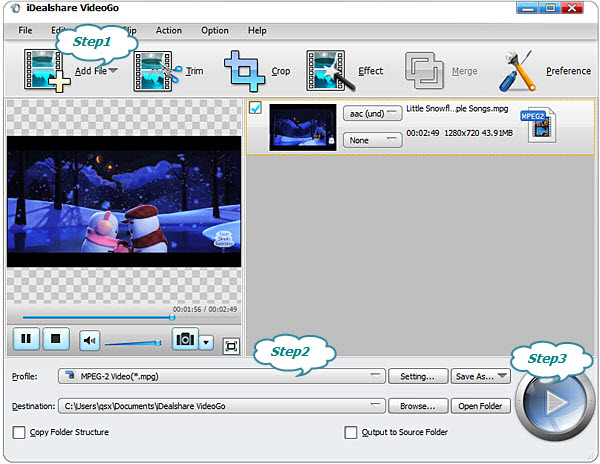
Click the "Profile" button and select the MPEG-2 file from the General Video category as the output format.
Finally, click the "Convert" button to get Lightworks supported MPEG-2 as the final output format.