
February 10th, 2019 by Smile Harney
Premiere Pro is a very popular video editing app and have helped many users to edit their videos. However, many users have reported that they failed to edit the MOV files in Premiere Pro and want to find a solution to this. Now the following article just explains why users failed to import MOV to Premiere Pro for editing and how to successfully edit MOV in Premiere Pro for editing.
Well, Premiere Pro CS5 and the higher versions have added MOV support. If you have updated your Premiere Pro to Premiere Pro CS5 or the higher versions, but still can not edit the MOV file, then it will be the codec issue. The relatively newer Premiere Pro supports to edit MOV container format, but the success in editing MOV file in Premiere Pro depends on the MOV wrapped codec, which means that only a part of MOV wrapped codecs are supported by Premiere Pro.
If you can not edit your MOV file in Premiere Pro, then your MOV codec is not supported by Premiere Pro. You can install a third-party component to help you to edit the unsupported MOV codec on Premiere Pro, but many users reported that it is not easy to find a secure source to download the required third-party component. To save the time and trouble, many users prefer to use a video converter to convert the unsupported MOV to Premiere Pro supported file format with the supported codec.
The following guide will work to convert any unsupported MOV to Premiere Pro supported MOV, MPEG-2, etc.
Free download the MOV to Premiere Pro Converter - iDealshare VideoGo(for Windows, for Mac), install and run it, the following interface will pop up.

Click the "Add file" button to easily import the MOV file to this MOV to Premiere Pro converter. Or drag and drop the MOV file to this MOV to Premiere converter.
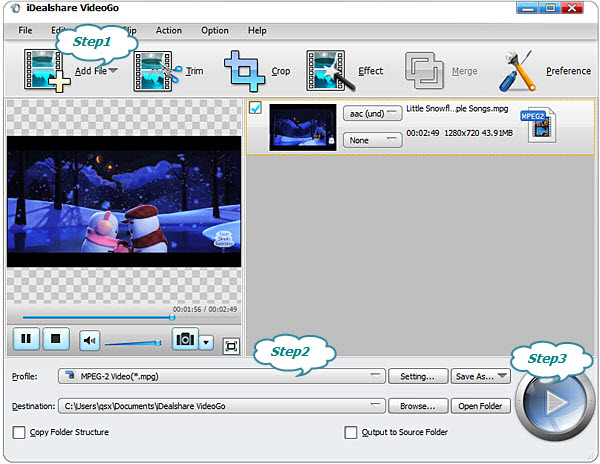
Click "Profile" button to select MPEG-2 Video(*.mpg) as the output format from the "General Video" category or select HD MPEG-2-PS Video(*.mpg) from the "HD Video" category
You can get the unsupported MOV converted to Premiere Pro supported MPEG-2 shortly after clicking the "Convert" button.