
July 2nd, 2019 by Smile Harney
Nowadays, many users have encountered problem when importing HEVC codec in Premiere Pro, but as per Premiere Pro official website, HEVC is one of Premiere pro supported video formats. So what caused the failure? Is there a solution to this?
Well, HEVC(also known as H.265) will surely become the mainstream codec in the future, but at present, the video programs, including Premiere Pro, still has problem in editing HEVC codec, especially the HEVC in MOV container format. Now the following article will introduce three popular methods to solve the HEVC and Premiere Pro incompatibility issue.
Import the HEVC file to Premiere Pro>Click OK to enable installing the HEVC codec after the window requiring you to install the HEVC codec appears. After installing the HEVC codec, Premiere Pro will theoretically import most of HEVC files, but not all. If Premiere Pro still can not work with your HEVC file, go to the next methods.
If Method One does not work for you, you need to try to change your MOV extension to MP4 extension. This method is reported workable especially for the MOV HEVC recorded by Apple products running iOS 11 or higher systems.
The following guide will easily help to convert any HEVC to Premiere Pro MPEG-2, MPEG-1.
Free download the HEVC to Premiere Pro Converter - iDealshare VideoGo (for Windows, for Mac), install and run it, the following interface will pop up.

Click the "Add File" button to easily get the HEVC file imported to this HEVC to Premiere Pro converter.
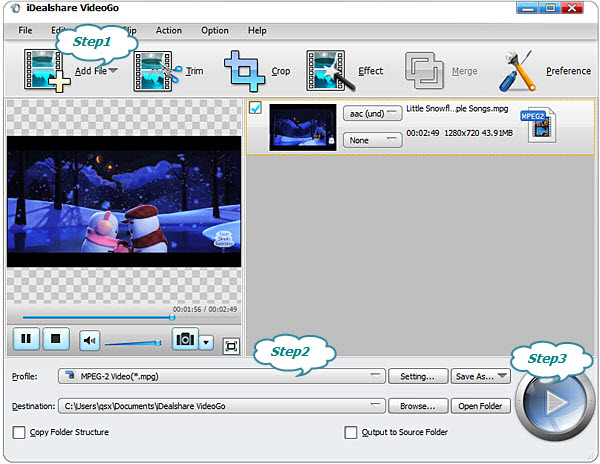
Click the "Profile" button >"General Video" category to select MPEG-2, MPEG-1 or other Premiere Pro supported video formats as the output format.
The last step is to click the "Convert" button to complete the HEVC to Premiere Pro supported video format conversion.