
October 15th, 2018 by Smile Harney
Hi, guys. I usually use DaVinci Resolve to edit my videos, like the video colors, and all other video editing jobs, but I can not export the edited video to an MP4 format after many tests. I exported the video to MOV, but now my client needs an MP4. Can you tell me how to export DaVinci Resolve edited video to an MP4 format?
I planned to export DaVinci Resolve video to an MP4 format for playing on my Android phone, but DaVinci Resolve gave me an MOV file. How can I export the DaVinci Resolve video to an MP4? Thanks for your advice.
Users who always use DaVinci Resolve to edit videos may be familiar with DaVinci Resolve supported video formats for export, but it is a different thing for beginners. Many beginners failed to export DaVinci Resolve edited video to MP4 and they searched a lot to try to figure out how to successfully export Davinci Resolve edited video to MP4. Now follow the article below to learn why users failed to export Davinci Resolve edited video to MP4 format and how to fix it. Actually, the relatively new DaVinci Resolve 14 and 15 have added MP4 support, but the older DaVinci Resolve 12.5 and older DaVinci Resolve versions do not natively support to export the edited videos to MP4 format. But solutions exist. Among many available solutions, many users prefer to convert DaVinci Resolve default format to the needed MP4 format with the help of a professional DaVinci Resolve to MP4 converter, like iDealshare VideoGo.
Easily follow the guide below to export DaVinci Resolve video to MP4.
Free download the ideal DaVinci Resolve to MP4 Converter - iDealshare VideoGo(for Windows, for Mac), install and run it, the following interface will pop up.

First, inDaVinci Resolve we choose QuickTime MOV as the default output format by selecting Delivery tab> Export to YouTube option>"Add to Render Queue">"Start Render" option to export the DaVinci Resolve video as a QuickTime MOV. Next, switch and open this DaVinci Resolve to MP4 Converter and click the"Add file" button to add the DaVinci Resolve default QuickTime MOV to this DaVinci Resolve to MP4 converter.
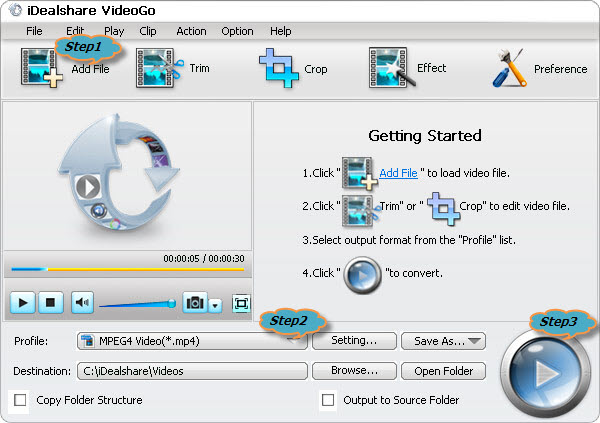
By default, the output video format is just MP4 format, if you like to export Davinci Resolved videos to MP4, simply ignore this step.
If you prefer other video formats, you may set it by clicking "Profile" button >"General Video" category.
Click the "Convert" button to easily export the DaVinci Resolve edited video to MP4 conversion.