
November 19th, 2018 by Smile Harney
Usually, users will get some DAV files stored on their computers. These DAV files are originally obtained from CCTV security cameras. DAV files are technically encoded with MPEG, but they are encrypted and even the professional MPEG players can not play the DAV files. And also the DAV not playing on Windows issues have been frequently reported and the following article just recommends two widely used methods to help users to easily play DAV files on Windows.
Professional DAV Player - DVR365 Player
The DVR365 player is the professional software developed to play the DAV files on Windows. Users can go to http://www.dvr365.com/docs/support/software.html to download the latest version of DVR365 player. After downloading and installing DVR365 player, import your DAV files and play the Play button to play them.
Easy-to-use DAV Player - iDealshare VideoGo
iDealshare VideoGo also helps to directly play DAV files. What you need to do is drag and drop the dav files to the main screen of iDealshare VideoGo and click Play button.
If you do not want to install DVR365 player on your Windows to play the DAV files, you can also choose to use a professional DAV converter to convert the DAV files to Windows default player, Windows Media Player supported WMV, ASF, etc. Not all DAV converters support to convert the DAV file due to the encrypted feature of DAV files. Luckily, we get iDealshare VideoGo.
The following guide will work to convert any DAV to Windows more supported video format like AVI, WMV, MPG, ASF, MP4 etc
Free download the best DAV to Windows Video Converter - iDealshare VideoGo(for Windows, for Mac), install and run it, the following interface will pop up.

Two methods are available for importing DAV file to this DAV converter: Click the "Add file" button and use the drag and drop function. Batch converting DAV files is also supported.
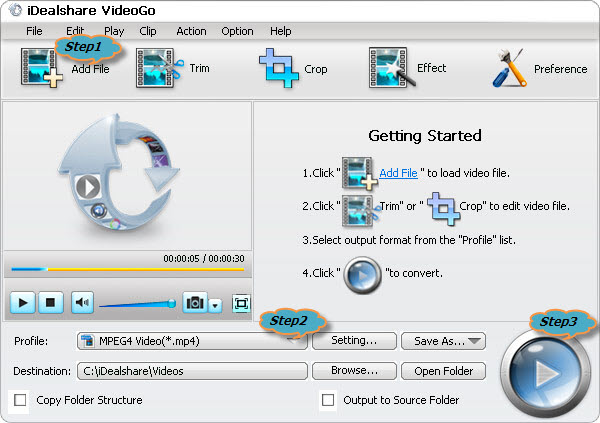
Choose Windows more supported WMV, AVI, MPG, MP4 or ASF as your output format by clicking "Profile" button > "General Video" category.
Finally, click the "Convert" button to start and finish the DAV to Windows Media Player best supported video format.