
December 1st, 2018 by Smile Harney
PowerPoint is a presentation program helping users to produce simple presentations or complex multimedia presentations. PowerPoint is widely used by Windows users to display visual information. Any video application is impossible to support any video format and PowerPoint is also so. So you will find that many users post that their video files are not supported by PowerPoint and search for a solution. Before telling users how to insert any video format to PowerPoint for presentation, the following article just lists the best video formats supported by PowerPoint.
Usually, PowerPoint supports the following video formats, ASF, AVI, MP4, M4V, MOV, MPG, MPEG, SWF, and WMV. However, PowerPoint has been developed with many versions and compared with the newer versions, the lower versions have many limitations. For example, if your PowerPoint is PowerPoint 2010 with 32-bit, you can insert and play an MP4 or MOV file after a QuickTime Player is installed on your computer. You can not insert and play a SWF file on a Windows RT PC. Also, different PowerPoint versions may have different video formats as the best supported video format. For example, PowerPoint 2010 has WMV as the best supported video format while PowerPoint for Mac 2011 has MPG and newer versions of PowerPoint have MP4 H.264.
If you can not insert or play your video file on PowerPoint, you will need a professional PowerPoint converter to convert the unsupported video file to PowerPoint best supported video formats. Among all PowerPoint converters, iDealshare VideoGo is highly recommended for its powerful functions.
The following guide will work to convert any unsupported video format to PowerPoint best supported WMV, MPG, MP4 H.264.
Free download the best PowerPoint Video Converter - iDealshare VideoGo(for Windows, for Mac), install and run it, the following interface will pop up.

Click the "Add file" button or use the drag and drop function to add any unsupported video format, such as FLV, to this PowerPoint converter.
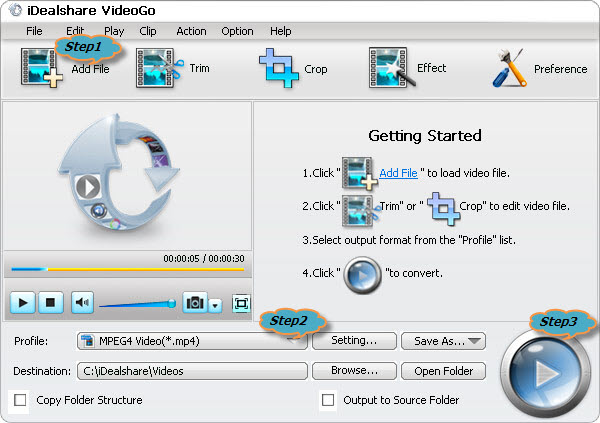
Choose MP4 H.264, WMV, or MPG as your output format as per your PowerPoint version by clicking "Profile" button > "General Video" category.
Finally, click the "Convert" button to complete the unsupported video format to PowerPoint best supported video format conversion.