
July 30th, 2018 by Smile Harney
MP4 is the most accepted video container format and H.264, the most accepted video codec. In some occasions, users need to convert the H.264 to MP4. Why and how to easily convert H.264 to MP4 without quality loss? The following article just gives the explanations and solution.
H.264 is a compression codec which maybe the most popular codec used to compress the video for video recording, distribution, archive, playback, edition, etc. MP4 is a video container format which may hold H.264 and other codecs, like H.265, DivX, XviD, MPEG-4, etc. And H.264 can also be used to compress AVI, MKV, MOV, and other container formats as well as MP4.
Whether a video file is played by a video device or player or not really depends on the container format and also the codec. For example, if a video device supports MP4 file, you can not play AVI H.264, MKV H.264 or MOV H.264 or the non-MP4 container formats with other codecs on it. So sometimes, if you have downloaded or recorded some H.264 files, like AVI H.264, MKV H.264, MOV H.264, etc and want to use them on some MP4 compatible devices or media players, you need to convert the AVI H.264, MKV H.264, MOV H.264, etc to MP4 format.
Furthermore, if the device or media player supports MP4 H.264, converting AVI H.264, MKV H.264, MOV H.264, etc to MP4 H.264 and if supports MP4 MPEG-4, converting to MP4 MPEG-4, if supports MP4 DivX, converting to MP4 DivX, and so on.
To convert H.264 in any video container to MP4 with any codec, a professional H.264 to MP4 converter, like iDealshare VideoGo, is needed.
Follow the guide below to convert any H.264 file to MP4 file with the help of iDealshare VideoGo.
Free download the ideal H.264 to MP4 Converter - iDealshare VideoGo(for Windows, for Mac), install and run it, the following interface will pop up.

Click the "Add file" button to easily import the H.264 file to this H.264 to MP4 converter. You can also choose to drag and drop the H.264 file to this H.264 to MP4 converter. You can also batch convert the H.264 to MP4.
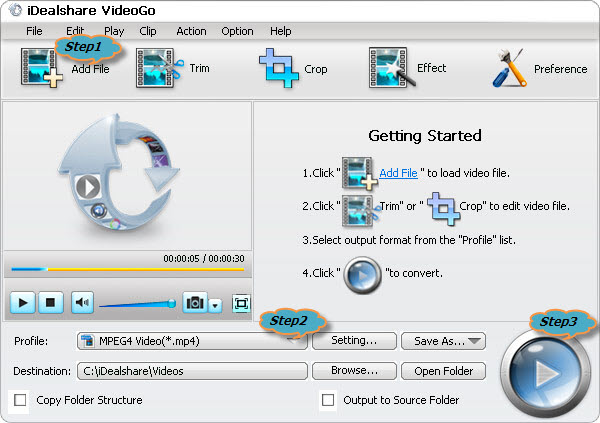
Select MP4 as your output format by clicking "Profile" button >"General Video" category.
You may also change the MP4 video codec by clicking Setting... button.
Finally start and finish your H.264 to MP4 conversion by clicking the "Convert" button.