
February 20th, 2019 Updated by Smile Harney
DaVinci Resolve is a famous non-linear video editing program which can perfectly work on Mac, Windows and Linux. DaVinci Resolve has a long video format supporting list and many popular video formats are on the list, like MXF, QuickTime, AVI, MP4, etc, but it does not mean that each file in the supported video format is supported by DaVinci Resolve 15/14 and other versions, among which the typical example is AVI format. .
AVI format is on DaVinci Resolve supported video format list, but only AVI encoded with Cineform YUV 10 bit, Uncompressed RGB 10 bit or Uncompressed YUV 8 & 10 bit is supported. And that roughly means that AVI encoded with DivX, XviD, H.264, etc are not supported by DaVinci Resolve 15, 14, etc. .
However, in our real life, AVI encoded with DivX, XviD, H.264, etc are commonly downloaded, captured or obtained from other source by users. So it is highly possible that users' AVI files can not be imported to DaVinci Resolve for edition. In this high-tech society, every problem has a solution and the easiest solution to import AVI to DaVinci Resolve is to use a professional AVI to DaVinci Resolve converter to convert the unsupported AVI to DaVinci Resolve more supported video formats.
iDealshare VideoGo is just the professional AVI to DaVinci Resolve converter that we are talking about. With iDealshare VideoGo, the following problems can be easily solved:
Easily follow the guide below to convert the unsupported AVI to DaVinci Resolve more supported AVI, MP4, MOV, etc.
Free download the professional AVI to DaVinci Resolve Converter - iDealshare VideoGo(for Mac , for Windows), install and run it, the following interface will pop up.

Users can click the "Add file" button to import the unsupported AVI file to this AVI to DaVinci Resolve converter. The drag and drop function also helps to import the AVI file to this AVI to DaVinci Resolve converter.
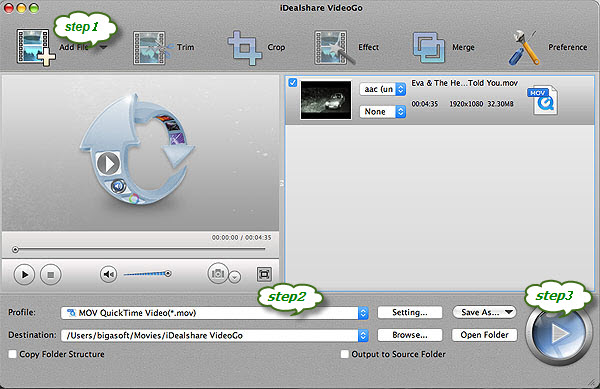
Click the "Profile" drop down button to select MOV QuickTime Video(*.mov) or other DaVinci Resolve supported video formats as your output format from the "General Video" category.
Finally, click the "Convert" button to start the AVI to DaVinci Resolve supported video format conversion job.