
December 10th, 2018 by Harney
I have two MP4 files stored on my computer and now I want to archive them in HD format. And my friend told me that MKV is a proper format for storing HD video. So now the question is how I can convert MP4 to MKV? Do I need help from some software or what?
For personal reasons, I prefer MKV format to MP4 format maybe due to the better video quality that MKV can provide or maybe my personal hobby. I do not get a MP4 to MKV converter installed on my computer. Can you recommend me one? Thanks for your advice.
Just like MP4 and AVI, MKV is also a video container format containing various video codecs, audio codecs, pictures, etc. MKV is not as popular as MP4 and has not obtained more support than MP4 format, but MKV has better video quality and can be used for HD videos and Blu-ray. So some users who care more about video quality want MKV format. To convert MP4 to MKV, a professional MP4 to MKV converter - iDealshare VideoGo is used.
The video clips we recorded on Blu-ray Disc and AVCHD are commonly in the form of M2TS. As HD videos, M2TS needs a large space to store, which brings much inconvenience for users. So people usually convert M2TS to MKV which is an open free multimedia container format, usually used to wrap movies with several audio and subtitle tracks. After converting M2TS to MKV, we can find the original audio track, subtitle track, video track of M2TS listed within one single file in MKV. In the meantime, we abandoned some useless parts in M2TS during the conversion. However, because not that easy to fetch a reliable M2TS to MKV converter, the following issues frequently occur:
The following guide will apply to convert any MP4 file to MKV file in an easy way.
Free download the ideal MP4 to MKV Converter for Windows or Mac version - iDealshare VideoGo (for Windows, for Mac), install and run it, the following interface will pop up.

This professional MP4 to MKV converter provides two methods to add the MP4 file. One is to click the "Add file" button and the other is to use the drag and drop function.
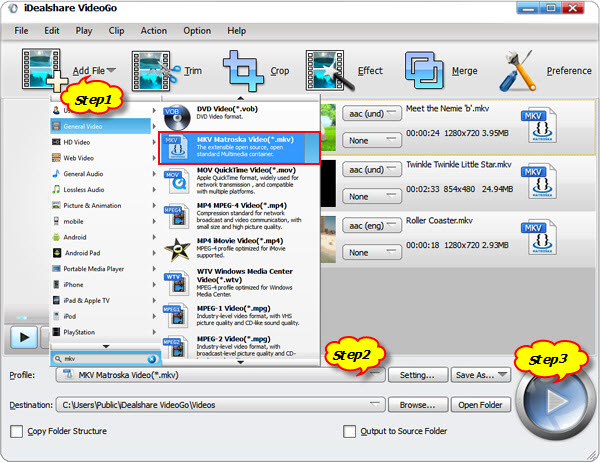
Directly select MKV as your output format by clicking "Profile" button > "General Video" category.
You can get your needed MKV file in short time after clicking the "Convert" button.