
May 21st, 2021 by Smile Harney
There are many video editing programs available for you when you want to edit your video files, among which Pinnacle Studio is one of the best ones. With Pinnacle Studio, you can edit your personal video file just like a pro. However, many users got failure when they try to import their MP4 files to Pinnacle Studio for editing while some others got luck in successfully editing MP4 files in Pinnacle Studio. Why this happen? Does Pinnacle Studio support MP4 file? The following article will give a clear explanation and also offers a solution.
Well, Pinnacle Studio got many video formats supported, and among which MP4 format is on the supported list. However, MP4 format is a very good playback format and is supported on many video devices and players, but is not a good format for editing usage and has not got full support on all video editors. As for Pinnacle Studio, only MP4 with MPEG-4 codec is supported. So you will get failure if you try to import your MP4 files with codecs, like H.265, XviD, Real Video, etc.
The best solution is to use a MP4 to Pinnacle Studio converter to convert the unsupported MP4 to any Pinnacle Studio version best supported MPEG-1, MPEG-2, etc. iDealshare VideoGo, working as the most powerful MP4 to Pinnacle Studio converter, has won much positive feedback.
Let's learn the key features of iDealshare VideoGo in the following part.
The following will give a detailed step by step guide to enable you to easily convert any unsupported MP4 file to Pinnacle Studio supported MPEG-1, MPEG-2, etc.
Free download the ideal MP4 to Pinnacle Studio Converter - iDealshare VideoGo(for Windows, for Mac), install and run it, the following interface will pop up.

Click the "Add file" button to get the MP4 file easily imported to this MP4 to Pinnacle Studio Converter. If you have many unsupported MP4 files you can import all these MP4 files to this converter and use the batch conversion function to convert all of them at once.
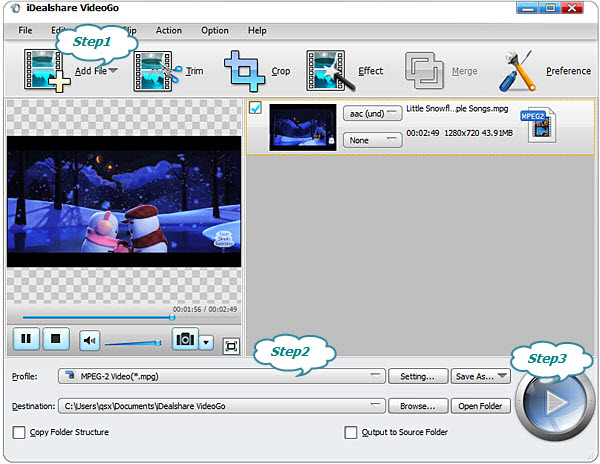
Click the "Profile" button>"General Video" category to select MPEG-1,MPEG-2 or other Pinnacle Studio supported formats as the output format.
Finally, click the Convert button to complete the MP4 to Pinnacle Studio supported MPEG-1, MPEG-2 conversion. After this, you can successfully import your MP4 file to Pinnacle Studio for editing.