
July 30th, 2013 by Smile Harney
Since MP4 becomes a popular video format, many people have been wondering "Can Windows Media Player Play MP4 files?"
According to Microsoft support website, Windows Media Player still won't support MP4 files. Though we can make WMP play MP4 video by install some codec, sometime we still encounter can't play MP4 in Windows Media Player issue. MP4 is a container format which may contain multiple video and audio streams. And the video and audio stream can be encoded any of several ways. If the MP4 video or audio codec is not WMP installed codec supported one, Windows Media Player won't play MP4 video of this kind.
In order to solve "Windows Media Player won't play MP4 files even when the appropriate codec is installed" and to successfully play any MP4 video in Windows Media Player, we had better convert MP4 to Windows Media Player more supported video format like WMV, AVI.
iDealshare VideoGo is just the right MP4 to Windows Media Player Converter which can convert all kinds of MP4 video to Windows Media Player supported video format WMV, AVI, ASF, MPG. Besides converting MP4 to WMP video format, it also can convert MP4 to Windows Media Player supported audio format like WMA, MP3, WAV, AU, and AIFF.
Moreover, this ideal MP4 Windows Media Player Converter also helps to convert other Windows Media Player unsupported format like MOV, VOB, WTV, MKV, WebM, RMVB, FLV, 3GP, MXF, AVCHD, FLAC, APE, OGG, 3GA, M4A, DTS, RA, VOC, M4R, and etc to WMP supported video or audio format.
Follow the instructions below to convert WMP unsupported MP4 to Windows Media Player more compatible WMV, AVI, WMA, MP3 and etc.
Free download the powerful MP4 to Windows Media Player Converter - iDealshare VideoGo (for Windows, for Mac), install and run it, the following interface will pop up.

Click the "Add File" button to import the MP4 files to this MP4 WMP Converter. Or simply drag and drop the MP4 video to the main window of this program.
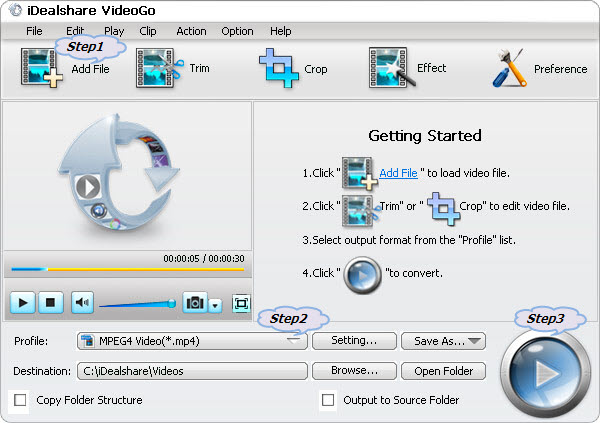
Click the small triangle to the right of "Profile" to select Windows Media Player more compatible video or audio format like WMV, AVI, WMA, WAV, MP3 and etc.
Click the "Convert" button to start the MP4 to Windows Media Player format conversion; it will be finished with fast speed and great output quality.
Playing MP4 in Windows Media Player will become a piece of cake with the help of the ideal MP4 to Windows Media Player Converter and the above step by step guide. Then never worry about the following Windows Media Player won't play MP4 files troubleshooting: