
Nov 30th, 2020 by Smile Harney
Adobe Premiere Elements is a popular video editing program to help users to professionally edit personal video files, like MPEG-2, MPEG-1, 3GP, MP4, etc, but Adobe Premiere Elements can not compatibly edit any video format on its supported list, especially for some video container formats, such as MP4. These container formats usually contain various video codecs and the compatible editing in Adobe Premiere Elements also depends on the wrapped codecs. For example, MP4 is one of Adobe Premiere Elements supported container formats, but only H.264 codec is fully supported. MP4 H.265 has limited support and it requires Windows 10 or higher version and macOS 10.13 or higher version and Windows 8.1 is not supported. So that is why some MP4 users failed to import their MP4 files to Adobe Premiere Elements for editing. Solution?
Among all available solutions, using a professional MP4 to Adobe Premiere Elements converter - iDealshare VideoGo to convert the unsupported MP4 to Adobe Premiere Elements supported video formats, such as MPEG-2, to ensure the compatible editing. Besides, this MP4 to Adobe Premiere Elements converter also has the following features.
Users can follow the guide below to easily convert any MP4 format to any Adobe Premiere Elements best supported MPEG-2.
Free download the professional MP4 to Adobe Premiere Elements Converter - iDealshare VideoGo(for Windows, for Mac), install and run it, the following interface will pop up.

First, click the "Add file" button to import the MP4 file to this MP4 to Adobe Premiere Elements converter. Using the drag-drop function to import the MP4 file to this MP4 to Adobe Premiere Elements converter is also feasible. Support to convert MP4 to Adobe Premiere Elements MPEG-2 in batch.
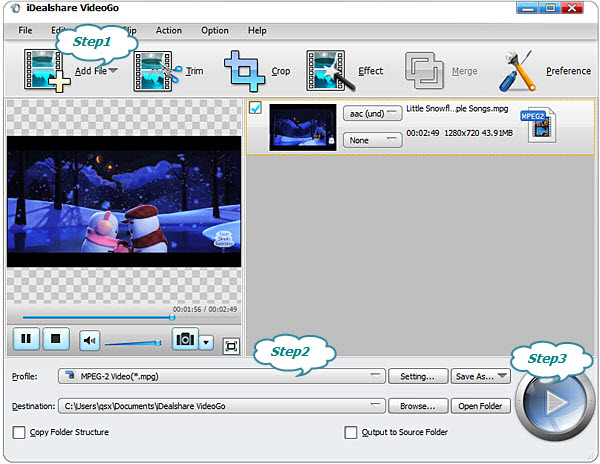
Click "Profile" button to select MPEG-2 MPG as the output format from the "General Video" or "HD Video" category
After the above two steps are set, click the Convert button to start and finish the MP4 to Adobe Premiere Elements MPEG-2 conversion.