
September 3rd, 2019 by Harney
WTV is a video format recorded by Windows Media Center for storing TV content. WTV is normally encoded with MPEG-2 and MPEG-4 video codec. WTV is recorded by Windows Media Center, but users are still facing WTV playback issues in Windows Media Center. See one typical example below.
I have recorded one WTV file with Media Center, but the recorded WTV can not be played in Media Center, instead of giving me an error message saying "files needed to display video are not installed or are not working properly". How can I solve this?
Well, the WTV file is not only hard to play in Windows Media Center, but also on or in other video playing or editing applications. The WTV incompatibility is normally caused by the WTV format itself and the possible copy protection policy set by the content owner or broadcaster.
To further extend WTV playback anywhere, the following will introduce a professional WTV to MKV converter to help users to easily convert the WTV to MKV, WMV, MP4, MOV or to any other video formats.
iDealshare VideoGo is just the professional WTV to MKV converter that users will download and install. With iDealshare VideoGo, the following work can be easily done:
Follow the guide below to easily convert the WTV to MKV, MP4, WMV, MOV, etc.
Free download the professional M2TS to MKV converter - iDealshare VideoGo (for Windows, for Mac), install and run it, the following interface will pop up.

Import the WTV file to this WTV to MKV converter by clicking the "Add file" button. Or users can use the drag and drop function to enable the WTV import. If users want to batch convert the WTV to MKV, MP4, AVI, etc, they only need to import all the WTV files into this WTV to MKV converter.
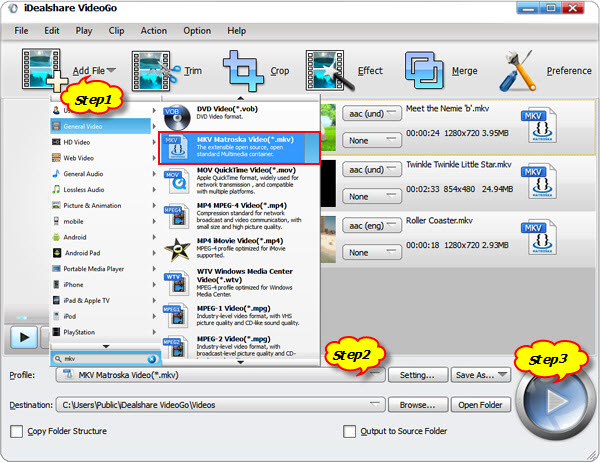
Choose MKV as your output format by clicking "Profile" button >"General Audio" category.
Click the Convert button to easily get the WTV converted to MKV, MP4, AVI, etc.