
January 1st, 2018 by Smile Harney
In the following article users will know why convert RealMedia RM or RAM to FLV and how to efficiently convert RealMedia RM or RAM to FLV. It also helps to convert FLV to RM, RMVB.
RealMedia, as a container format, is created by RealNetworks for distributing content over the internet. Usually RealMedia has .rm and .ram file extensions. Unlike the open FLV, another video format for delivering content over the internet, RealMedia RM or RAM is a proprietary format, which bring much inconvenience when playing or editing or uploading RealMedia outside of RealNetworks, including RealPlayer, RealPlayer Cloud, and RealTimes. So in order to benefit from RealMedia file and at the same time to avoid the inconvenience brought by its proprietary feature, many users will choose to convert the RealMedia to FLV.
Some users may say the RealPlayer also created by RealNetworks has the ability in converting videos. But unluckily, RealPlayer only support to import FLV files, but not export to FLV files. So we need a third RealMedia to FLV converter to help us to convert RealMedia RM or RAM to FLV. iDealshare VideoGo, as the most professional RealMedia RM or RAM to FLV converter, is just the highly recommended one.
Follow the guide below to convert RealMedia RM or RAM to FLV.
Free download the professional SWF to FLV converter - iDealshare VideoGo (for Mac, for Windows), install and run it, the following interface will pop up.

Simply import the RealMedia RM or RAM to this Real Media to FLV converter. Or drag and drop this RealMedia RM or RAM to this Real Media to FLV converter.
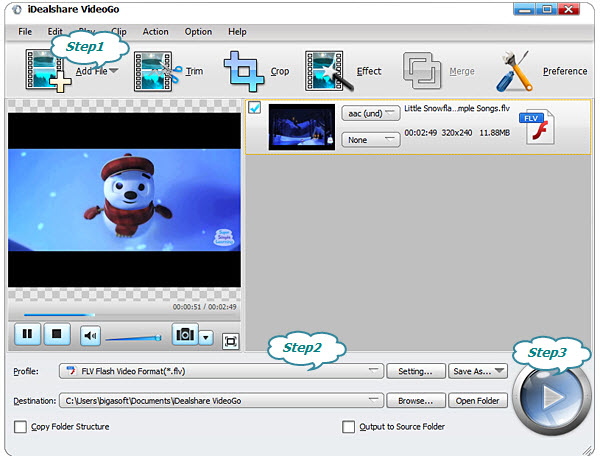
Click "Profile" drop-down button, select FLV from the "Picture and Animation" category.
Finish your RealMedia RM or RAM to FLV conversion by finally clicking "Convert" button.