
October 28th, 2017 by Smile Harney
With so many video formats and video playing applications, it is a common that users encounter the incompatibility issues. How to solve the video incompatibility issues? I think most of users will rely on a video converter. How to choose the proper video converter among so many video converters on the market? We have no time to introduce many video converters one by one and so here we only highlight the best video converter - iDealshare VideoGo.
The following converting MP4 to AVI guide works to convert any video to another one or to any audio or works to convert any audio to another one.
Free download the best ProRes Converter - iDealshare VideoGo (for Mac, for Windows), install and launch it, the following interface will pop up.

Click the "Add file" button or use the drag and drop function to import the videos to iDealshare VideoGo.
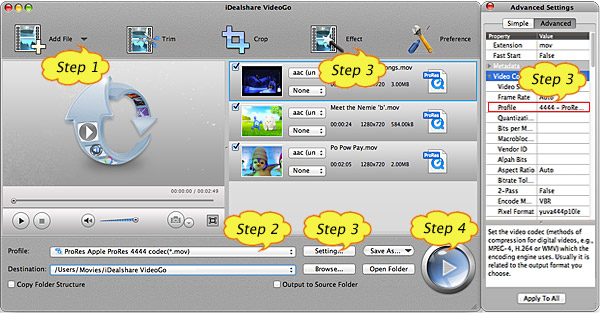
Select AVI as your output format by clicking "Profile" button >"General Video" category.
Before converting videos, you can do the following editing task:
Click the "Effect" button to open the Video Edit window.
Click the "Setting..." button to adjust the output video parameters like video codec, size, frame rate, profile, aspect ratio, audio codec, sample rate, volume, audio channel and etc.
Finish video or audio format conversion by finally clicking "Convert" button.