
August 1st, 2017 by Smile Harney
Have you encountered rebooted PC or OBS crash when using OBS to record video in MP4 format. Want to convert OBS recording FLV to MP4? If so, Simply get the OBS to MP4 Converter to batch convert the OBS recording FLV to MP4, MOV, AVI, WMV, MPG, MKV, Apple ProRes etc.
The full name OBS is Open Broadcaster Software which is free to use for video recording and live streaming. Now many users like to use OBS to record video for playing on devices or streaming over the web. OBS supports to record video in MP4 and FLV format, among which MP4 is preferred only with the respect of MP4 more compatible with more devices.
But in practice, when users set MP4 as the OBS output format they often encounter black screen, OBS crash and other failure issues before finishing the MP4 recording. On the other side FLV will never have this failure issues. So these users would rather choose FLV over MP4 as the OBS output recording format and then use a professional OBS to MP4 converter to convert the recorded FLV to MP4. iDealshare VideoGo is just the most professional OBS to MP4 converter that users need.
Follow the guide below to convert OBS recording FLV to MP4 easily.
Free download and install the professional OBS FLV to MP4 Converter - iDealshare VideoGo(for Mac, for Windows), install and run it, the following interface will pop up.

There are two methods for you to import the OBS recorded FLV to iDealshare VideoGo: click "Add file" button or by drag and drop function.
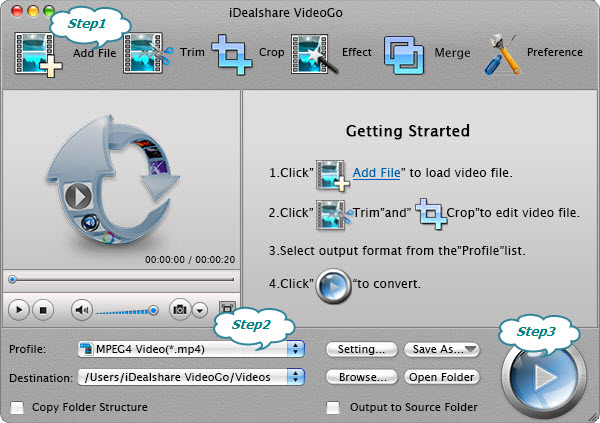
Choose MP4 as the output format by clicking "Profile" button >"General Video" category.
Finish your conversion from OBS recorded FLV to MP4 by finally clicking "Convert" button.