
July 18th, 2016, Updated by Smile Harney
Though there are many free Video Joiners on the market, most of them only have Windows version and there are few Video Joiner for Mac (macOS Sierra, Mac OS X El Capitan, Yosemite, Mavericks included). Though almost all the Video Joiners can easily join video files into one, most of them only support to merge few video formats like AVI, MP4, and WMV and only have the joining video function.
Ever dream to find a Mac Video Joiner? Ever dream to merge all kinds of video formats? Ever dream to join audio files into one large file besides merging video files? Ever dream to find a powerful Video Merger which has more functions like video trim, crop, split, rotate, effect, add subtitle/watermark, adjust video or audio size/codec/bitrates/resolution/audio volume/audio channel and etc?
If so, you come to the right place! The following article just aims to introduce a powerful Video Joiner which has all the above mentioned functions as well as describe a step by step guide on how to join video files into one file on Mac or Windows.
iDealshare VideoGo, the professional Video Joiner app, supports join all kinds of video formats. Besides merge several video files into one, this ideal video merger also helps to merge audio files into one file. Moreover, this powerful Video Joiner also features advanced functions like convert video/audio formats, download online videos, and edit video or audio files.
Key Features:
The following will introduce a step by step guide on how to join MP4 files into one file, it also applies to join AVI files, join MKV files, join VOB files, join FLV, MOV, WMV, and etc
To merge several MP4 files into one on macOS Sierra, Mac OS X El Capitan, Yosemite, Mavericks, Mountain Lion or Mavericks, download the MP4 Joiner Mac version; to join MP4 videos on Windows 10, 8, 7, Vista, XP, download the Windows version.
Free download the ideal MP4 Joiner - iDealshare VideoGo (for Mac, for Windows), install and run it, the following interface will pop up.

Drag and drop the MP4 files or the folder where the MP4 files are to this MP4 Video Joiner app; or click "Add File" button to add the MP4 files to this Video Joiner.
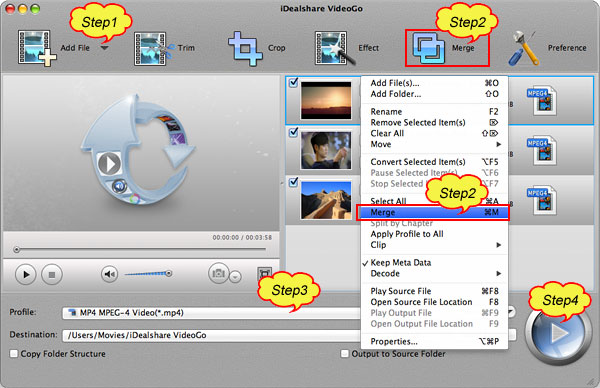
By default, all the imported files are checked to be merged, if you want to merge all the imported MP4 files into one, simply click "Merge" button (or simply right click to open the context menu, and then click the "Merge" option). The merged MP4 file will automatically appear below the MP4 files with the name like "Merge 1".
Tips:
Click the "Profile" drop down button to select desired video or audio format for the will be merged MP4, if you like the joined file is still in MP4 format, simply select MP4 as output format.
Click the "Convert" button to start and finish joining multiple MP4 video files into one large file.