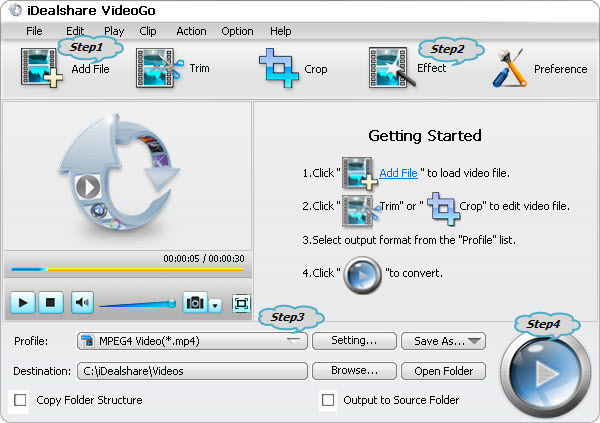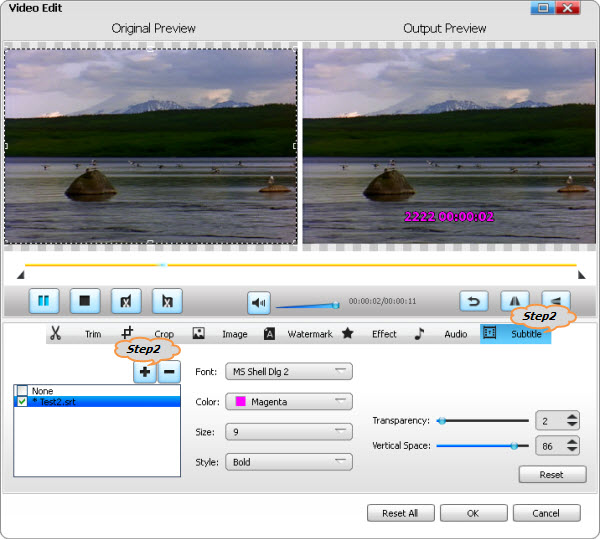MP4 Subtitles - Add Subtitles to MP4 on Mac (Mavericks included)/PC
How to Add SRT, ASS, SSA, IDX, and SUB to MP4 Videos?

April 21st, 2014 Updated by Smile Harney
Overview
In many cases, our downloaded MP4 movies and TV films are without subtitles or with subtitle in foreign language. Ever dream to find and add proper subtitles to your MP4 videos?
If so, you come to the right place! This article will show you a step by step guide on how to find and download the right subtitles for your MP4 videos as well as add subtitles to MP4. In fact,
this guide also applies to add subtitles to AVI, MKV, WTV, WMV, VOB, MPG, MOV, DV, FLV, WebM, OGV, and etc.
How to Find and Download Subtitles for MP4 Video Movies?
Method 1:
Get the subtitles from the following popular subtitle provider sites where you can find subtitles for the most popular movies and TV films and the subtitles are available in multiple
languages.
- http://www.moviesubtitles.org/
- http://subscene.com/
- http://www.subtitles.hr/
Method 2:
Just google search subtitles and the name of your movie to find your desired subtitles for MP4 files.
Method 3:
Extract subtitles from MKV and other video files
How to Add Subtitles to MP4?
After you have downloaded the subtitles, you may wonder how to embed and attach the downloaded subtitle to MP4 movies. Not to worry! Below will describe a detailed guide on how to add subtitles to
MP4:
This guide applies to:
- Add all kinds of subtitles to MP4 like add .srt to MP4, add .ass to MP4, add .ssa to MP4, add .idx to MP4, add .sub to MP4 and etc;
- Embed subtitles to MP4 without changing the video format and quality;
- Attach subtitles to MP4 as well as convert MP4 to other video format like AVI, MKV and etc;
- Add subtitles to MP4 on Mac OS X Mavericks, Mountain Lion, Lion, Snow Leopard, Leopard and Tiger.
- Embed subtitles to MP4 on Windows 8, Windows 7, Windows Vista and Windows XP.
- Add subtitles to other video format like embed subtitles to MKV, VOB, MPG, WMV, AVI and etc;
Make Preparation: Free download and run iDealshare VideoGo
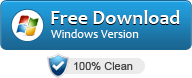
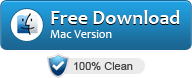
Free download the powerful MP4 Subtitles Adder - iDealshare VideoGo (for Windows, for Mac), install
and run it, the following interface will pop up.

Step 1 Load MP4 movies
Click "Add File" button to import the MP4 video files which you want to add subtitles to.
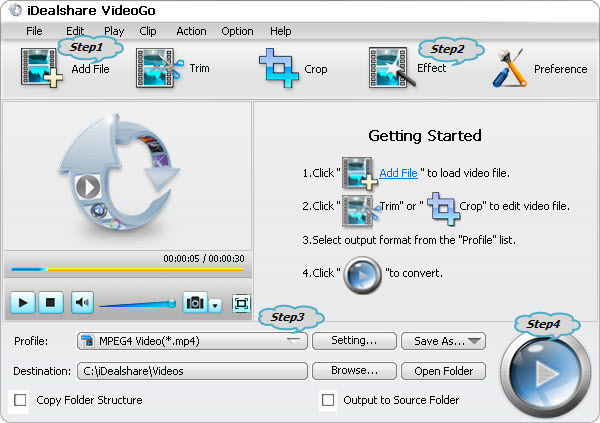
Step 2 Attach subtitles to MP4
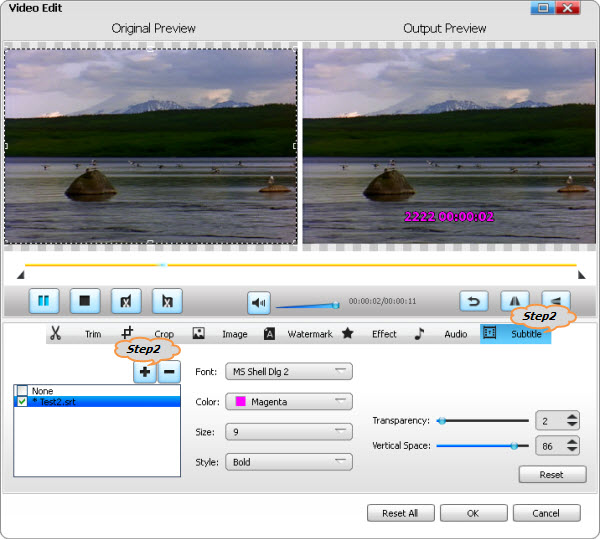
- Click the "Effect" button to open the Video Edit window;
- Click the "Subtitle" tab to switch to "Subtitle" pane in which you can add and edit subtitles.
- Click the "+" button to add a subtitle file in .srt from your local disk. It will be displayed in the subtitle list.
- Optional: You can adjust the subtitle font, color, size by click the corresponding drop down button;
- Optional: You can set subtitle transparency by dragging the Transparency slider right and left or enter a value in the right textbox or click up and down arrows to adjust the
subtitle transparency;
- Optional: You can set subtitle position by dragging the Vertical Position slider right and left or enter a value in the right textbox or click up and down arrows to adjust the
vertical position of the subtitle.
- Finally "OK" button to confirm settings and return to the primary window.
Step 3 Set output profile
Click the "Profile" drop-down button to select preferable output video format from the "General Video" category. You can select MP4 or other video format like AVI, MKV, VOB, MOV, WMV, 3GP and
etc.
Step 4 Finish adding subtitles to MP4
Click the "Convert" to finish adding subtitles to your MP4 movies.