
January 20th, 2015 by Smile Harney
In fact, there are three approaches to compress audio:
Lossless compression means no loss of audio quality. You can convert larger audio to some lossless compressed audio formats like FLAC, APE, Apple Lossless Codec. But the space will be reduced to a limited range.
Lossy compression means the reduce file size through sacrificing sound quality like convert to some lossy compressed audio formats including MP3, WMA, RA, etc.
In this passage, we will introduce you an efficient audio compression method: to convert audio to MP3 with high bit rates. iDealshare VideoGo is specialized in audio compression, please follow the step-by-step guide to see how to compress M4A, FLAC, WMA, AIFF, etc. to MP3 with high bit rate.
Free download the professional Audio Compressor Mac or Windows version - iDealshare VideoGo(for Mac, for Windows), install and run it, the following interface will pop up.

Drag and drop audio files directly to this main interface. Or click "Add File" button to locate and import audio file. Multiple audio files can be added simultaneously.
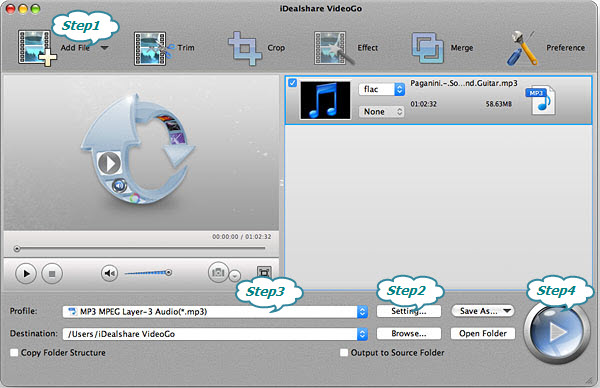
Click "Setting..." button, the "Advanced Settings" Window will appear in the right side, then click 'Advanced' tab. In the 'Audio Codec' column, select suitable Bitrates (High bitrates means high sound quality and large audio file size; the lower the bitrates, the lower the sound quality and the smaller file size.) After that, click "Apply to All" and OK.
Click the "Profile" drop-down button to select MP3 from the "General Audio" category.
Click the BIG ROUND button at the right bottom side to start audio compression process.