
January 12th, 2015 by Smile Harney
Ever wish to make your video seems unique? If so, we'd like to introduce an easy way in which you can change the video effect like Black and White, Oil Painting, Line Drawing, Woodcarving, Negative, Embossment, Carving, Old Film, Haze, etc. and then, the videos you made will match the emotion you want to convey, even more, making them artistic.
In the following article, we will show a step by step guide on how to add special effects to videos AVI, MP4, MKV, WMV, MOV, VOB, and FLV and etc with the help of iDealshare VideoGo.
Besides adding special effects to videos, iDealshare VideoGo has more helpful functions as below:
Please follow the step-by-step guide on how to add special effects to videos easily.
Free download iDealshare VideoGo(for Windows, for Mac), install and run it, the following interface will pop up.

Click "Add File" button to add the videos which you want to add special effects to.
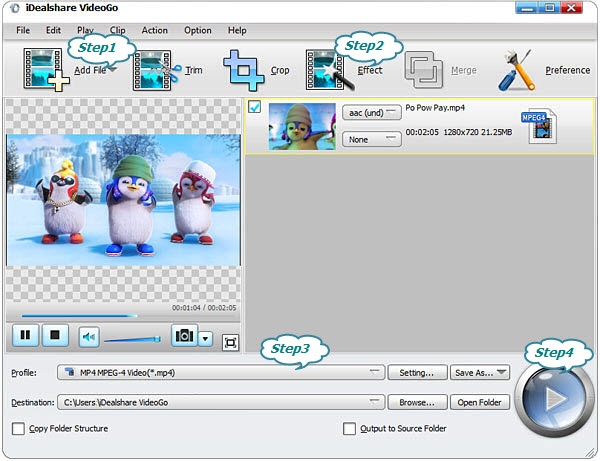
If you want to convert the video format, please click the "Profile" drop-down button to select your desirable format.
Click the "Convert" button at the right bottom side to finish adding special effect to video whatever it is in MP4, MOV, AVI, WMV, MKV, MPG, 3GP, FLV, VOB, DV, and etc. Now you can share the amazing videos with special effect with your friends.