
Sep 15th, 2014, Updated by Robert Altman
Annoyed by the upside-down MP4 videos? Need a solution to rotate MP4 videos into right? Still cannot find a right way about how to rotate/flip MP4 files 90 degrees, 180 degrees, 270 degrees and more? Do not worry. You will get your answers here. The following passage will tell an easy way to rotate MP4 videos 90 degrees, 180 degrees, 270 degrees and more with a wonderful MP4 Rotator.
iDealshare VideoGo is definitely the best choice to rotate MP4 videos. It can rotate MP4 without re encoding, which make the MP4 rotating progress much faster as well as keep the original video quality. It also supports rotating MP4 as well as convert to another video format. With this nice MP4 Rotator, it is just a piece of cake to rotate or flip all MP4 videos to 90 degrees, 180 degrees, 270 degrees and more.
In addition, this MP4 Rotator is also a good video converter and downloader. It can convert among almost all the video and audio formats without quality loss and download videos from YouTube in HD in batch mode.
Besides rotating MP4 videos, the MP4 Rotator also can rotate MOV, AVI, MKV, WMV, VOB, FLV, MPG, 3GP, AVCHD, MXF, MPEG-1, MPEG-2 and etc. It is a good helper to cut or trim videos, merge videos into one, split videos into chapters, increase audio volumes, adjust the video and audio bitrate and more.
The following passage will introduce a step by step guide on how to rotate MP4 videos to 90 degrees, 180 degrees, 270 degrees with MP4 Rotator on Windows and Mac OS X.
Free download the ideal MP4 Rotator - iDealshare VideoGo (for Mac, for Windows). Run it after installing, the following interface will pop up.

Click "Add File" button to import MP4 files to MP4 rotating software.
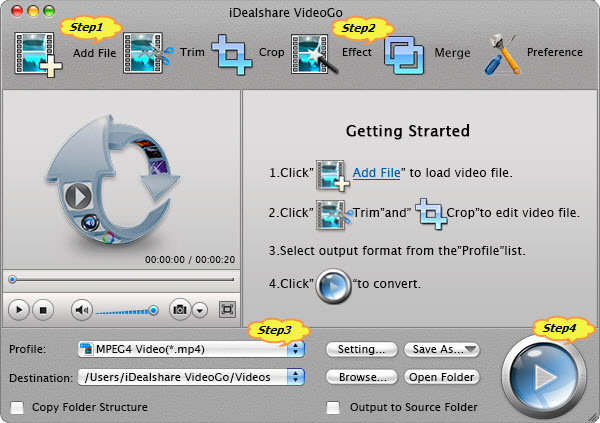
Go to the "Effect" button to open the "Video Edit" window. Click the rotating button there to flip MP4 videos there.
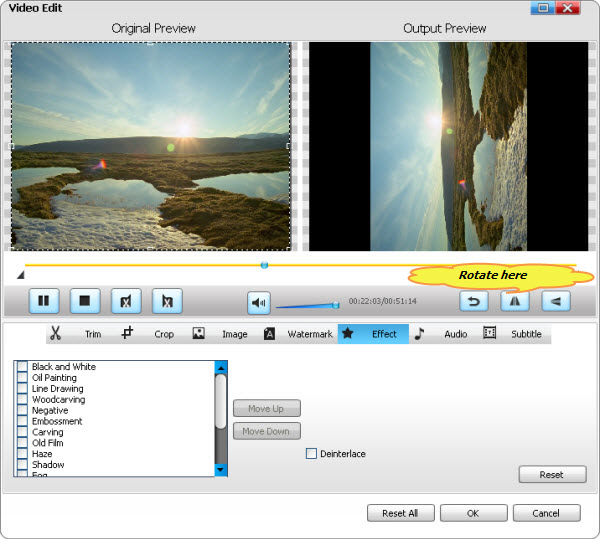
Additional Info:
If you prefer to rotate MP4 without re-encoding:
If you want to change MP4 files to other formats after rotating, choose the format you like from "Profile" drop-down button.
Simply click the "Convert" button to rotate MP4 files.
When the conversion is done, click "Open Folder" button to get the rotated files.
Rotating MOV files on PC and Mac is that easy. Free download the professional MOV Rotator to flip MOV videos 90 degrees, 180 degrees, 270 degrees etc. right now.
MP4 Video Rotator is an ideal choice to rotate MP4 videos 90 degrees, 180 degrees, 270 degrees and more. Free download MP4 Rotator to flip MP4 videos now.
One: iMovie (Limitation: Not compatible with Windows Operating System)
Two: Windows Movie Maker (Limitation: Not compatible with Mac OS X)
Three: VLC Player (Limitation: Some videos cannot be played on other players)