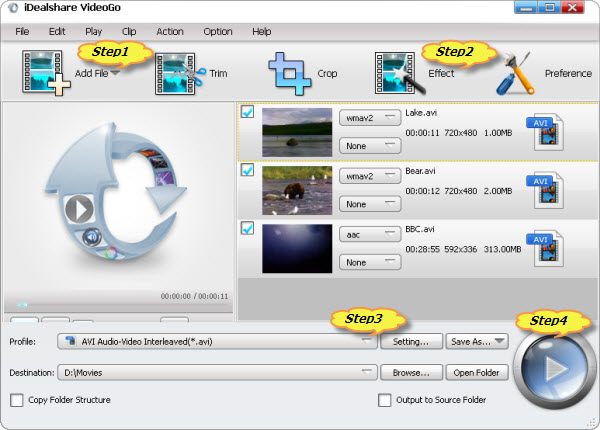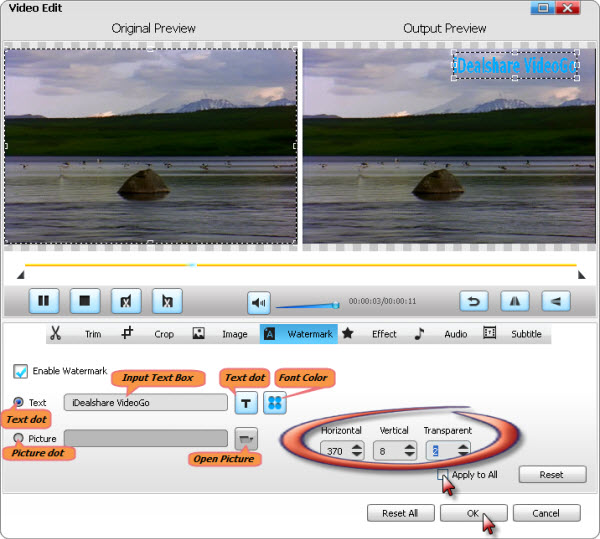How to Watermark Video AVI, MP4, WMV, FLV, MKV, VOB, MOV, 3GP etc?
Video Watermarker - Add Text or Picture Watermark to All Kinds of Video Formats

September 10th, 2013 by Smile Harney
Overview
Have the need to add a watermark such as a website URL or company/individual logo to video files? Wonder how to add text or picture watermark to all kinds of videos?
The following article just aims to introduce a powerful Video Watermarker and a step by step guide on how to watermark video files on Mac or Windows.
Video Watermarker
Besides working as a powerful Video/Audio Converter and Downloader, iDealshare VideoGo is also a professional Video Watermarker which helps to add watermark to video of any format.
Key Features:
- Add watermark to AVI, MP4, MOV, WMV, MKV, FLV, VOB, ASF, AVCHD, MTS, MXF, MOD, TOD, 3GP, SWF, MPEG-1, MPEG-2, DV, and etc
- Add text watermark to movies files
- Add image or picture watermark to video like adding JPG, PNG, JPEG, BMP, GIF, TIFF and etc to videos.
- Batch watermark video files as well as keep the same output video format or convert to other video formats.
- Add and edit the font, color, size, position and transparency of the text watermark
- Add and edit the size, placement and transparency of the image watermark
- Download as well as watermark YouTube videos like FLV, WebM, MP4 and etc.
- Video Watermarker Mac version is compatible with Mac OS X v10.4 (Tiger), 10.5(Leopard), 10.6(Snow Leopard), 10.7(Lion), 10.8(Mountain Lion), 10.9 (Mavericks).
- Video Watermarker Windows version can work on Windows 8, Windows 7, Windows XP, Windows Vista, and Windows 2000.
How to Watermark Video Files?
Below is a detailed guide on how to add watermark to AVI video. It also applies to watermark MP4, watermark MKV, watermark FLV, watermark WMV, watermark MOV, VOB, MPG, DV, RMVB, 3GP, ASF and
etc.
Make Preparation: Run Video Watermarker
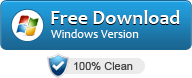
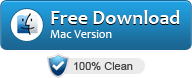
Free download the powerful Video Watermarker - iDealshare VideoGo (for Windows, for Mac), install and run it, the following interface will pop up.

Step 1 Add AVI files
Click the "Add File" button to add the AVI files to the main window of this Video Watermark tool.
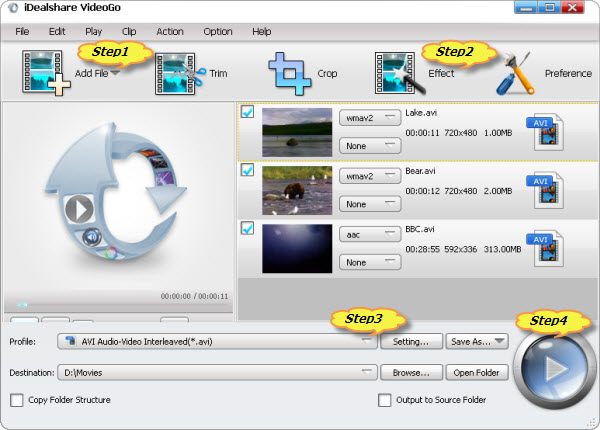
Step 2 Add text or picture watermark
Click "Effect" button to open the "Video Edit" window, and then switch to "Watermark" pane and finally check before Enable "Watermark":
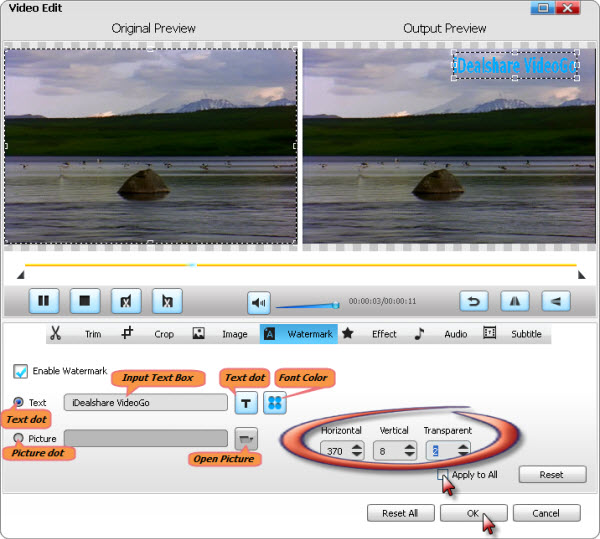
To add text watermark to AVI:
- Click the 'Text' dot
- Input watermark text in the 'Input Text Box', the text content will be displayed on the output preview video immediately.
- Finally click 'OK' button. (To watermark all the videos, check before 'Apply to All')
To add picture watermark to AVI:
- Click the 'Picture' dot
- Click 'Open Picture' button to load and add the image which you want to add to AVI
- Finally click 'OK' button. (To watermark all the videos, check before 'Apply to All')
Edit text or picture watermark:
- Click Font button to adjust the text watermark font;
- Click Color button to set the text font color;
- Horizontal option helps to set the horizontal position of the text or image watermark;
- Vertical option helps to set the vertical position of the text or image watermark;
- Transparency option helps to change the transparency of the text or image watermark.
Step 3 Set output video format
Click the "Convert" button to start the MP4 to Windows Media Player format conversion; it will be finished with fast speed and great output quality.
You can select AVI as output profile to keep the watermarked video in the same format as the original; or you can select other video format as output profile.
Step 4 Finish watermarking AVI video
Click the "Convert" button to start and finish adding watermark to AVI video files.