
December 19th, 2014 by Smile Harney
Ever had some short and split audio files recorded in the meeting and wish to combine them into a larger one, or dreamed to merge multiple closely related audio clips into one file?
If so, you come to the right place, the aim of this article is to provide the best Audio Joiner Mac or Windows version as well as describe a step by step guide to merge audio files.
iDealshare VideoGo has become the first choice for a large number of users as video or audio converter and editor. One of its powerful functions is to merge audio files on Mac or Windows. With it, you can combine almost all types of audio formats like MP3, WAV, M4A, FLAC, AAC, AC3, etc. During the merging process, no loss of quality as well as gaps will occur. In addition, audio conversion can be done simultaneously when you combine audio files into one.
Key Features of the Best Audio Joiner-iDealshare VideoGo
This is an elaborate guidance on how to merge audio files on Mac OS X Yosemite, it also applies to join audio files on Windows. Simply download the Audio Joiner for Mac or Windows version. Please follow the below steps and experience a fast audio merger process.
Free download the professional audio joiner Mac version - iDealshare VideoGo( for Mac, for Windows), install and run it.The following interface will appear.

Click "Add File" button to locate and load audio files, or simply drag and drop the audio clips to this professional audio joiner Mac version. You can import multiple audio files like WAV, M4A, FLAC, AAC, AC3, etc.
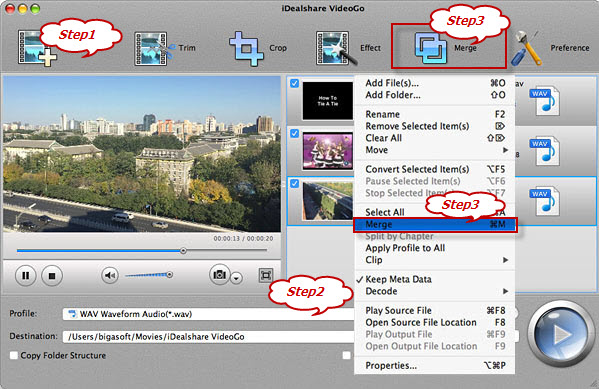
Click the "Profile" drop-down button and select your desired audio format. You may choose to remain the original audio formats or change to other audio formats.
Click "Merge" button on the top of this Audio Joiner interface, and then press the BIG ROUND button on the right bottom side to finish merging audios. The merged file will be named as " Merge 1" .