
April 21st, 2014 Updated by Smile Harney
Want to remove MKV subtitles? If so, you come to the right place! The following article will introduce a powerful MKV Subtitle Remover and a step by step guide on how to remove subtitles from MKV files.
Besides acting as a powerful MKV Converter, iDealshare VideoGo is also an ideal MKV Subtitle Remover which can batch remove or delete subtitles from MKV video files. Besides removing subtitles from MKV video, iDealshare Video also can remove subtitles from AVI, MP4, VOB, FLV, MPEG, WMV, MOV, RMVB, DV, 3GP, ASF, AVCHD, MXF, and etc.
Besides acting as a Subtitle Remover, iDealshare VideoGo also helps to add subtitles to video files include add almost all kinds of subtitles like .srt, .ass, .ssa, .idx, .sub and etc to MKV, AVI, MP4, VOB, FLV, MPEG, WMV, MOV, RMVB, DV, 3GP, ASF, AVCHD, MXF, and etc.
Moreover, this MKV Subtitle Remover is also a MKV Subtible Extractor which can extract subtitles from MKV, MP4, TS, VOB, AVI and etc
The following will introduce a step by step guide on how to remove MKV subtitles, it also applies to remove subtitles from MP4, AVI, FLV, WebM, OGV, VOB, MPEG, RMVB, WMV, WTV and etc.
Free download the professional Subtitles Remover app - iDealshare VideoGo (for Windows, for Mac), install and run it, the following interface will pop up.

Simply drag and drop the MKV videos from which you want to remove subtitles to the main interface of iDealshare VideoGo. Or click "Add File" button to import your MKV files.
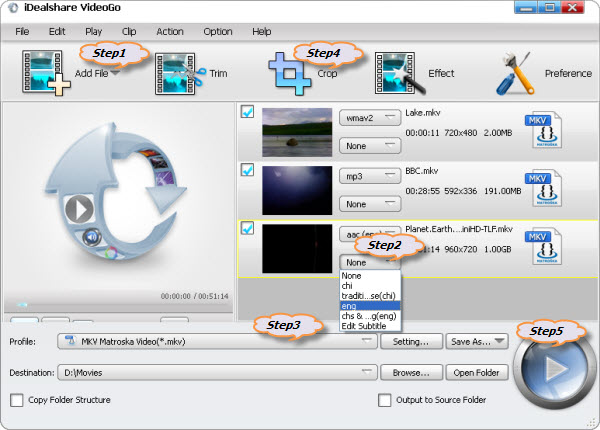
Click the video file Subtitle Setting drop-down button to see if it has a subtitle track in the MKV file (After checked, make sure to select None option):
Click the "Profile" drop-down button to select desired video format for the output video:
If the subtitle is hardcoded, there is no way to remove the subtitles, except by cropping them out.
Click "Crop" button to open the Crop Video window, then you can crop your video and set the zoom mode according to your need:
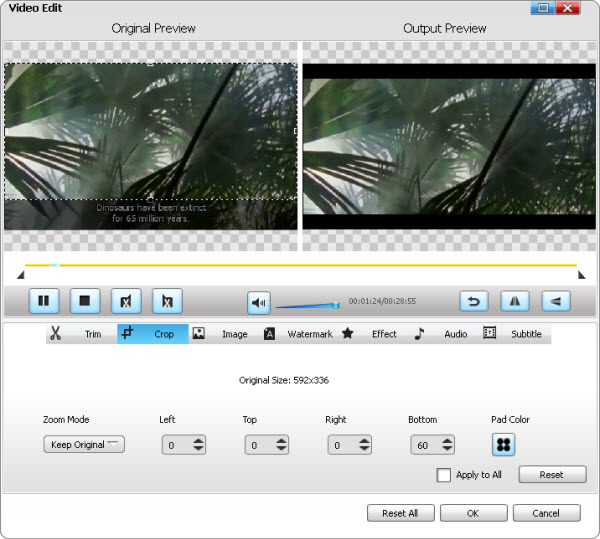
Click the "Convert" button to start and finish removing MKV subtitles.