
January 4th, 2015 by Smile Harney
Ever encountered the above issue? If so, what you need is a powerful stereo to mono converter-iDealshare VideoGo, then all you need are simply several steps, you will successfully convert stereo to mono.
In fact, this all-in-one stereo to mono converter-iDealshare VideoGo is specialized in video and audio format conversion, which also can be helpful when you want to get mono channel from stereo channel. Having earned its fame due to high speed and green environment, as well as easy operation, iDealshare VideoGo is becoming dominated in video and audio conversion as well as edition field.
Please follow the step-by-step guide on how to convert stereo to mono with no loss of quality. This guide also applies to converting and changing audio channel among stereo, mono, 5.1 and etc.
Free download the professional stereo to mono converter - iDealshare VideoGo (for Windows, for Mac), install and run it, the following interface will pop up.

Click "Add File" button to import video or audio file with stereo channel.
Or simply drag and drop audio with stereo channel into this professional stereo to mono converter.
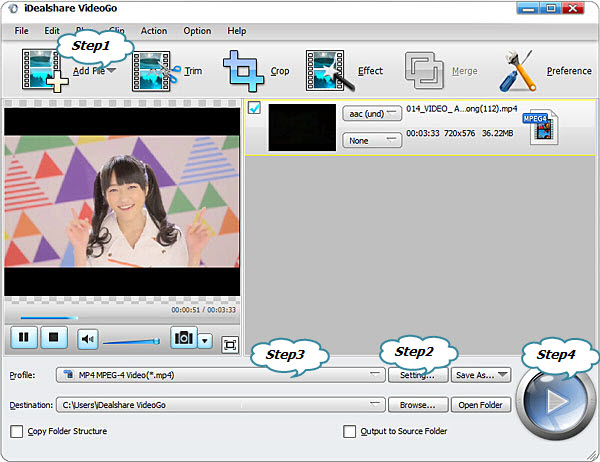
Click "Setting..." button and a window will appear in the right part. Choose the "Advanced" tab, then click the "Channels" drop down button. Then set "Mono" as the output channel from the right side drop-down column.
Click the "Profile" drop-down button to select desirable format for the output file.
Click the BIG ROUND button at the right bottom side to start stereo to mono converting process.