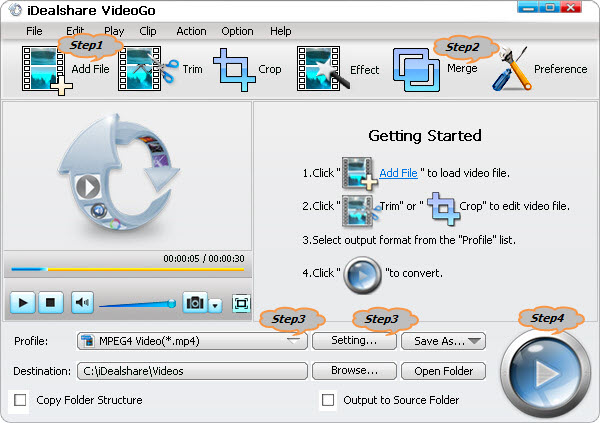June 25th, 2014 by Smile Harney
MP3 Joiner for Mac and Windows
iDealshare VideoGo, the ideal MP3 Joiner for Mac and Windows, can combine multiple MP3 files into one, while preserving all the ID3 tag and without re-encoding the audio on Mac or Windows.
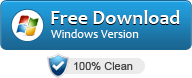
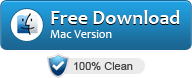
Key Features:
- Merge several MP3 files into one large MP3 without re-encode on Windows or Mac computer;
- Combine different audio format files like WAV, WMA, AAC and etc into one MP3 audio file;
- Join MP3 audio files and video files into one file which contain video segment as well as MP3 audio segment;
- Customize for the merged MP3 audio like decrease or increase the MP3 audio volume, change the MP3 bitrates from 32 to 320 kbps, change the MP3 audio channel between 6/5.1Channel, 2 Channel/Stereo
and Mono, adjust MP3 sample rate, codec and etc;
- Besides merging MP3 files, it also helps to merge WMA, M4A, AAC, WAV, AC3, M4B, OGG, FLAC, MKA, RA, AU, APE, DTS, and more audio formats;
- It even can merge video files like MP4, AVI, MOV, WMV, MPG, VOB, MKV, FLV, WebM, MXF, AVCHD, MTS, and etc.
Step by Step Guide to Merge MP3 Files into One
The following will describe a detailed guide on how to combine multiple MP3 files into one without re-encoding.
Make Preparation: Free download MP3 Joiner for Mac or Windows
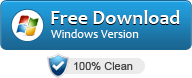
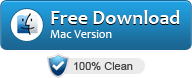

Free download the ideal MP3 Merger Mac or Windows version - iDealshare VideoGo (Windows Version, Mac Version), install and
run it, the following interface will pop up.

Step 1 Import multiple MP3 files
Click "Add File" button to import the MP3 files which you like to merge into one. Or select all the MP3 files or the folder where the MP3 audio are located and then directly drag and drop them to
the main window of the MP3 combiner.
Or you can directly drag and drop the WTV files or the folder where your WTV files are to the program.
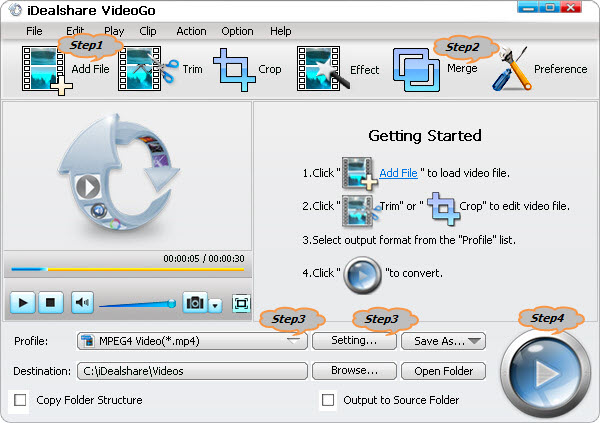
Step 2 Set for combining MP3 files
Click "Merge" button, the merged MP3 file will automatically appear below the MP3 files with the name like "Merge 1". Double click the Merge 1, you can rename for your merged MP3 music or
audio.
Tips:
- By default, all the imported MP3 audio files are checked to be merged into one, if you want to merge all the added MP3 files into one, simply click "Merge" button. If you only want to merge some
of the MP3 files, please make sure to uncheck the file which you do not want to combine.
- Before clicking the Merge button, you can rearrange the MP3 files to define the MP3 audio segment placement in the merged MP3 file.