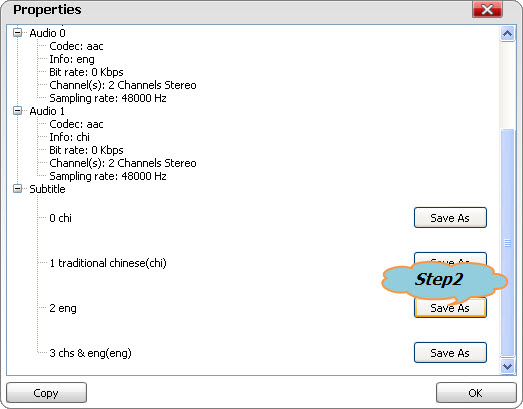April 22nd, 2014 by Smile Harney
Though there are many Subtitle Extractor on the market, most of them only can extract subtitles from MKV files. Even so, many of the MKV Subtitle Extractors only work on Windows, and we can hardly find Sub Extractor Mac version.
Besides extracting subtitles from MKV, also have the need to extract subtitles from VOB, AVI, TS, MP4, MPG, WMV, FLV and more? Want to extract subtitles from all kinds of video files and then save as a separate .srt formatted subtitle on Mac OS X or Windows?
All the above need will be solved as soon as you get the following Subtitle Extractor as well as the step by step guide on how to extract subtitles from video files.
iDealshare VideoGo, the professional Subtitle Extractor, can easily extract subtitles from MKV, MP4, VOB, TS, AVI, MPG, FLV, WMV, SWF, and etc on Windows 8/7/Vista/XP or Mac OS X (Mavericks included).
Besides extracting subs from video files, iDealshare VideoGo also helps to completely remove subtitles from video files or add subtitles to movies files.
The following will take extract .srt from MKV files in only two steps as an example, it also applies to extract subtitles from VOB, extract subtitles from AVI, extract subtitles from TS, MP4, MOV, WMV, FLV, DV, 3GP, RMVB, MPG, and etc.
Free download the ideal MKV Subtitle Extractor for Windows or Mac - iDealshare VideoGo (for Windows, for Mac), install and run it, the following interface will pop up.

Click "Add File" button to add the MKV video from which you like to extract subtitles as .srt. Or simply drag and drop the MKV to the main window of this MKV Sub Extractor.
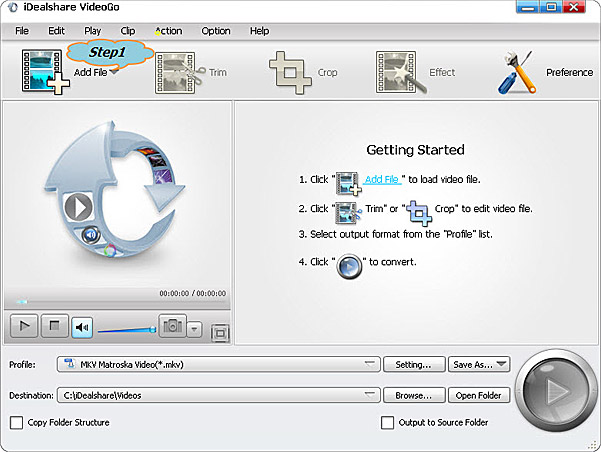
Select File --> Properties... to open the Properties window
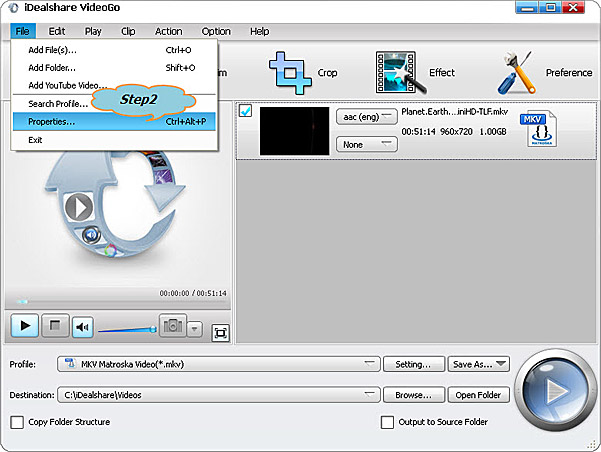
In the "Properties" window, look for the type "Subtitle". Then click the "Save As" button on the right side of your preferable subtitle to choose which folder will store the subtitles. Then this ideal MKV Subtitle Extractor will automatically save this subtitle as .srt to your selected folder.