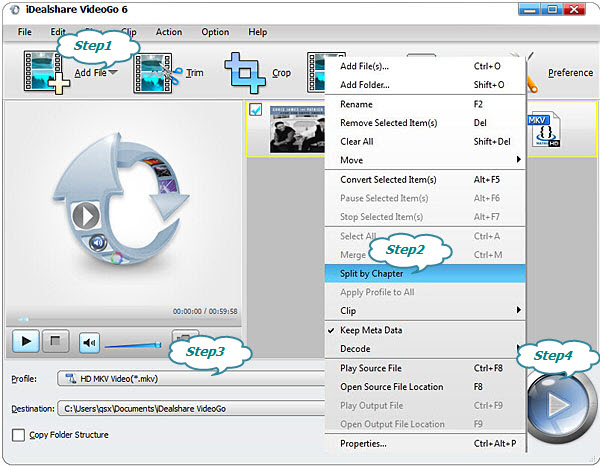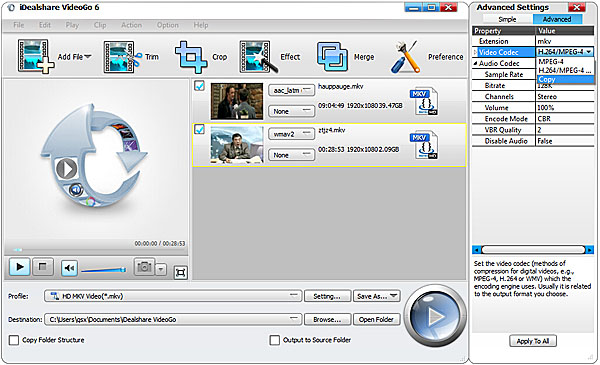How to Split MKV files by Chapter with Ease?
MKV Splitter - Split MKV into Several Segments without Re-encoding

June 17th, 2015 by Smile Harney
Powerful MKV Splitter
Ever wish to split MKV files by chapter in order to upload to the internet? Ever bothered by the slow process of some bad MKV splitter? If so, you come to the right place. In this passage, we
highly recommend a powerful MKV Splitter-iDealshare VideoGo, which can split MKV files by chapters without re-encoding or split MKV into several MP4, MOV, AVI, WMV, MPG, FLV clips. This high
efficient MKV splitter can split MKV files nearly two times faster than similar products.
Here lists more unique features of the MKV Splitter:
- Split MKV files by chapter with or without re-encoding.
- Split other format video or audio including MP4, WMV, AVI, MOV, DV, FLV, WebM, MP3, WAV, WMA, FLAC, AAC, AC3,etc.
- Trim MKV video to cut the redundant parts.
- Crop MKV files or other video files by defining four sides: top, bottom, left and right.
- Merge small MKV video clips into a larger MKV file.
- Convert between different video formats or audio formats.
- MKV Splitter Mac version and Windows version are available.
Simple Steps to Split MKV Files
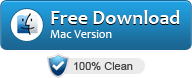
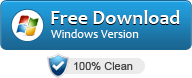
Free download and install the professional MKV Splitter - iDealshare VideoGo(for Mac, for Windows), install and run it, the following interface will pop up.

Step 1 Import MKV video
Click "Add File" button to load the MKV video which you like to split into several chapters
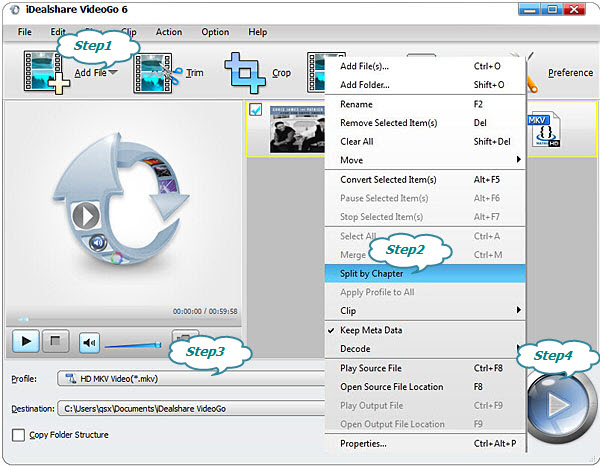
Step 2 Split MKV settings
Tick the MKV video and right click the mouse, in the popping up list, click "Split by Chapter".
Tips:
Besides splitting MKV files, this powerful app can trim MKV files to delete the unwanted parts. You can click "Trim" button, and define settings in the popping up window. There are two ways to
trim MKV files:
Approach one:enter the accurate start time and end time in the time box.
Approach two:drag the scissors bars under the preview window to set the start and end time.
After that, click "OK" to save the settings.
Step 3 Set to split MKV without re-encoding or split MKV into other video formats
If you wish to split MKV without re-encoding,follow the setting below:
- Click the "Profile" drop down button to select MKV as output profile from the "General Video" category.
- Then click "Setting..." button to open the "Advanced Settings" Window. Swith to the "Advanced" panel, double click H.264/MPEG-4 AVC on the right side of Video Codec to select Copy from the drop
down list.
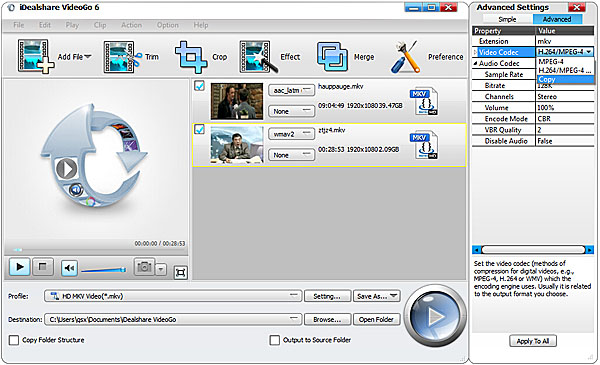
If you wish to split MKV into other video format clips,simply follow the setting below:
- Click the "Profile" drop down button to select your preferable video format as output profile from the "General Video" category.
Step 4 Finish splitting MKV files
Click the BIG ROUND button at the right bottom side to finish splitting MKV files.
All the Split MKV Files Problems will Never Bother You
- How to split .mkv movies without converting? -I have a bluray movie (12 GB) with .mkv extension, so I want to split it in smaller parts without converting it first because I want the quality to
be the same. Is there any software that can do this? Thanks!
- How can I split MKV movies into parts? -I have an MKV movie in my computer and I want to upload it onto a site. But, the file is 3 GB and everytime I try to upload the it an error occurs because
of its mass size. Is there any program I could use to divide the movie into parts and different files?
- A software to split MKV videos and add subtitles? -First of all, sorry for my bad english. I need a software to split a .mkv video (without subtitles) in more parts and add subtitles by importing
a sub file (so burn them directly on the .mkv video because I want to upload it, not just view it on my PC).