
March 13th, 2020 by Smile Harney
Many users have failed to edit Sony Handycam on iMovie and not the following article just explains why and how to get any Sony Handycam recorded video file to iMovie for editing.
Nowadays, many Sony Handycam users like to record their favorite videos, and put them on iMovie for editing. They like to record some nature beautiful scenes, the kid birthday or graduation videos, the wedding videos and then use iMovie to cut some parts and only save the most excellent parts for video archive. However, as per some users reports, they failed to import Handycam recorded video files to iMoive for editing. Why? As we know that iMovie best supports MOV and MP4 with MPEG-4 codec. So what are Handycam camcorder recorded video formats?
From Sony official website, we know that almost all Handycam camcorders record videos in MP4 MPEG-4/H.264, AVCHD MPEG-4/H.264 and XAVC S MPEG-4/H.264 format. As per the recorded MP4 MPEG-4/H.264 file, iMovie will have no problem in importing for video editing, but will reject files in the other two formats and that is exactly the reason why users failed to import Sony Handycam recorded video files to iMovie for editing.
Users can follow the guide below to easily convert any Sony Handycam video file to iMovie more supported MP4 or MOV.
Free download the professional Sony Handycam to iMovie Converter - iDealshare VideoGo ( Mac Version, Windows Version), install and run it, the following interface will pop up.

Click the "Add file" button to easily get the Sony Handycam recorded video file to this Sony Handycam to iMovie converter. Users can also use the drag and drop function to get the Sony Handycam video file into this Sony Handycam to iMovie converter.
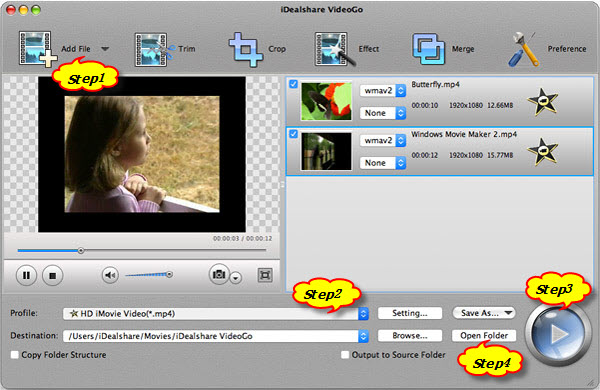
Users can click "Profile" button and choose iMovie more supported video as the output format from "General Video" category.
The Sony Handycam recorded video file can be easily converted to iMovie best supported MP4 or MOV after users click the Convert button.
Click "Open Folder" to get the converted Sony Handycam files. Then start your iMovie, and choose "File" > "Import" > "Movies" OR freely drag the converted files to iMovie.