
June 20th, 2020 Updated by Smile Harney
Nowadays, many users have asked that how to import movies recorded with Linear PCM audio to iMovie. And here we will give an easy solution, but before this, we will give some introductions about Linear PCM audio.
Linear PCM is a lossless audio coding for WAV, AIFF and is also defined as a part of DVD and Blu-ray standards and some video formats, such as DV and AVCHD.
Well, iMovie supports to play movies recorded with Linear PCM audio, but not every iMovie version can do this. From iMovie website, we can know that iMovie supports to open MP4, MOV, MPEG-2, AVCHD, DV/HDV formats, and if your supported video file recorded with Linear PCM audio can not be opened on iMovie, it is mostly because your Mac and iMoive versions are old. To get this problem solved, users need to update their Mac operating system to Mac OS X (10.9) and update iMovie to version 10 or higher version. So go to update your Mac and iMovie version.
Actually, there is another method to get the movie with Linear PCM audio opened on iMovie, that is, to use a Linear PCM to iMovie converter to convert the movie recorded with Linear PCM audio to iMovie best supported video file with the supported audio file. iDealshare VideoGo is just the most powerful Linear PCM to iMovie converter that users will need.
The following steps will help users to complete the movie with Linear PCM audio to iMovie supported video file with supported audio codec.
Free download the powerful Linear PCM to iMovie Converter - iDealshare VideoGo (for Mac, for Windows), install and launch it, the following interface will pop up.

Firstly, click the "Add file" button to add the movie files with Linear PCM audio to this converter. Drag and drop the file to this video converter is also acceptable.
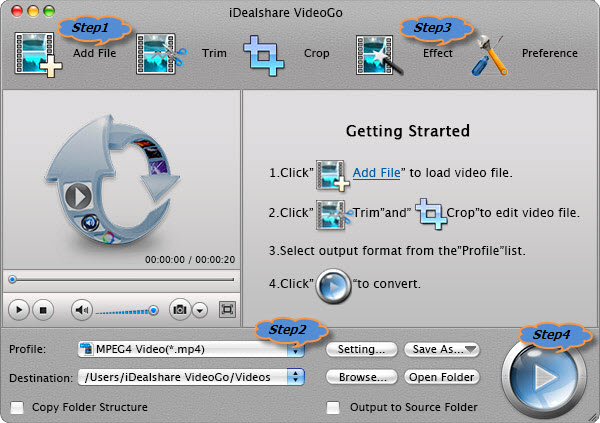
Click the "Profile" drop down list to select iMovie more compatible 'H.264/MPEG-4 AVC Video(*.mp4)' from "General Video" Category.
To get much higher output video quality, please select 'HD H.264 Video(*.mp4)' from "HD Video" Category.
To set desired resolution like 1920*1080, 1440*1080, 1280*720, click "Settings..." to open the 'Advanced Settings' window to select preferable one from the 'Video Size' drop down button.
Click the "Effect" button to open the 'Video Edit' window to do some basic editing for the movies like trim, crop, effect, watermark, subtitle, rotate etc
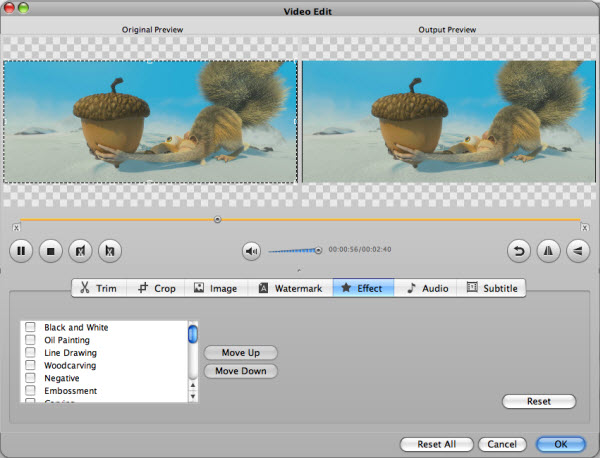
Finally, users can click the Convert button to complete the Linear PCM audio movie to iMovie MP4 conversion.