
August 2nd, 2017 by Smile Harney
Nowadays many users like to use Bandicam to record videos. And indeed Bandicam is quite a user-friendly screen capture utility which allows users to record video in AVI or MP4 format and with a wide range of codecs available for users to choose. Uses can choose their needed codecs, like H.264, HEVC, XVID, etc depending on what device the Bandicam recorded video is used on.
But when users try to edit the Bandicam recorded video in Final Cut Pro they often can't import or open Bandicam recorded AVI or MP4 in Final Cut Pro. That's because theoretically AVI, MP4 with codecs H.264, Motion JPEG, etc are supported by Final Cut Pro, but the compatibilities are far from the compatibility provided by Apple ProRes codec.
To successfully import or open Bandicam recorded AVI or MP4 in Final Cut Pro we only need to convert the Bandicam recorded AVI or MP4 to Final Cut Pro most supported ProRes MOV format. iDealshare VideoGo is just the professional Bandicam to Final Cut Pro converter users will need.
Convert all Bandicam recorded AVI or MP4 with any codec to Final Cut Pro most supported ProRes MOV.
Convert all Bandicam recorded AVI or MP4 with any codec to any video format best fit for iPhone, iPad, iPod, Apple TV, Android, Samsung, Sony Vegas, EDIUS, Adobe Premiere, etc.
Convert all Bandicam recorded AVI or MP4 with any codec to FLV, WMV, MPEG-1, MPEG-2, MKV, MOV, WTV, MTS, M2TS, or any other video format.
Edit Bandicam recording files like trim, crop, rotate, merge, compress, split, subtitle, watermark etc
Convert other video files like AVCHD, MTS, M2TS, MXF, MOD, TOD, etc to Final Cut Pro supported Apple ProRes
The following guide can help to convert any Bandicam recorded AVI/MP4 to Final Cut Pro most supported MOV ProRes.
Free download the powerful Bandicam recorded AVI/MP4 to FCP Converter - iDealshare VideoGo (for Mac, for Windows), install and launch it, the following interface will pop up.

Click "Add file" button or reply on drag and drop feature to import the Bandicam recorded AVI/MP4 to iDealshare VideoGo.
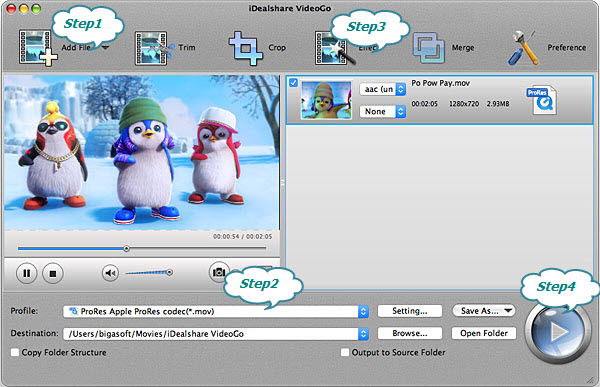
Set ProRes Apple ProRes 4444 codec (*.mov) from the "HD Video" category as the output format.
Click the "Effect" button and a Video Edit window will show up as below. Thus you can trim, crop, adjust video image, add watermark, effect and subtitle to your Bandicam recording files.
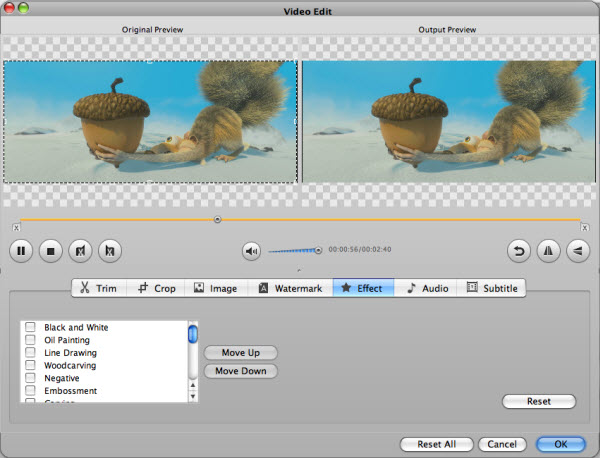
Finish your conversion from Bandicam AVI,MP4 to MOV ProRes by finally clicking "Convert" button.