
January 19th, 2015 by Smile Harney
Final Cut Pro is one of the most popular video editing tool on Mac, which is born in 1999 and develops to Final Cut Pro X/7. As a professional editor, Final Cut Pro can precisely adjust the video via defining specific parameters including audio, color, effect. Although Final Cut Pro announced that DV format as well as all QuickTime compatible formats can be imported into it, we still find it is difficult to play some format in Final Cut Pro, such as WMV.
In order to solve Final Cut Pro can't play WMV issue; it will be wise to get to know what is the most compatible format in Final Cut Pro. Actually, up to now, it has been proved that DV and Apple Prores are the best choice. So we can conclude that if we convert WMV to Final Cut Pro compatible format-DV and Apple Prores, we will successfully import WMV into Final Cut Pro.
In this passage, we'd like to introduce a professional WMV to Final Cut Pro converter - iDealshare VideoGo. This all-in-one WMV to Final Cut Pro Converter will bring you an amazing experience.
More features about WMV to Final Cut Pro converter
The following gives a step-by-step guide on how to convert WMV to Final Cut Pro.
Free download the professional FLV to Final Cut Pro converter - iDealshare VideoGo(for Mac, for Windows), install and launch it, the following interface will pop up.

Drag and drop WMV files to this professional WMV to Final Cut Pro converter, or click "Add File" button to import WMV videos.
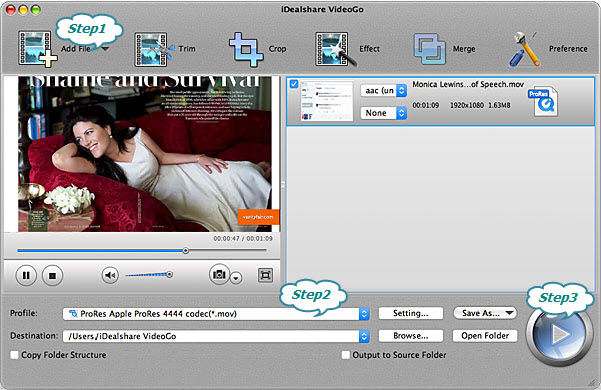
Click the "Profile" drop-down list to select Final Cut Pro compatible video format like 'DV Digital Video Format(*.dv)' from "General Video" category; or 'ProRes Apple ProRes codec(*.mov)' or 'ProRes Apple ProRes 4444 codec(*.mov)' from the "HD Video" category.
Click the BIG ROUND button at the right bottom side to start WMV to Final Cut Pro converting process. The time varies according to the video size. Then, you can import and edit WMV in Final Cut Pro successfully.