
December 21th, 2016, by Smile Harney
Can't Import MP4 to VirtualDub? Why can't add MP4 to VirtualDub? How to solve VirtualDub won't import MP4? Simply convert MP4 to VirtualDub supported video format to add all MP4 in VirtualDub.
VirtualDub is a video capture/processing application which lacks the editing capability of a general-purpose editor, like Sony Vegas, FCP, iMovie, Adobe Premiere, etc. But VirtualDub is still a good software for the simple video editing task and VirtualDub has the high processing speed in the interface and the processing pipeline, that is exactly why there are still many users who prefer VirtualDub as their video editing tool. But one big drawback is that VirtualDub is only developed with processing AVI files and can do nothing with other video formats, such as MP4. Let's see some examples:
There are many solutions that you can try, like installing the right plugins, creating an AVISynth Script, etc, but among which the best solution recommended by users is to convert the unsupported MP4 to VirtualDub supported AVI with a third MP4 to VirtualDub converter named iDealshare VideoGo.
The converting MP4 to VirtualDub supported AVI step by step guide is attached as follows.
Free download the ideal MP4 to VirtualDub Converter - iDealshare VideoGo (for Mac, for Windows), install and launch it, the following interface will pop up.

You can click "Add file" button to add MP4 or drag and drop MP4 to MP4 to VirtualDub Converter.
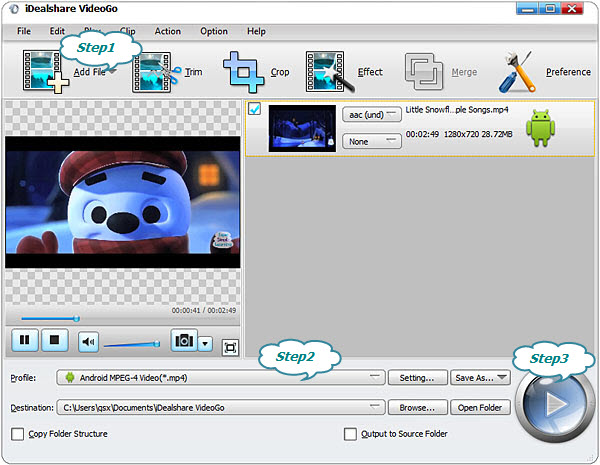
Click "Profile" button to set AVI as the final output format.
After everything is ready click "Convert" button to start and finish the converting MP4 to VirtualDub process.
After finish converting MP4 to VirtualDub, you can click "Open Folder" button to get the converted MP4 files.
VirtualDub is free application. And compared with other complex video editor applications VirtualDub is more like a pre-and post-processor. Besides process AVI VirtualDub can also read MPEG-1 and handle sets of BMP images.