
February 4th, 2019 by Smile Harney
I downloaded three videos from YouTube, but the videos are in WebM format and they can not be imported to iMovie for edition. Is there a method for me to use iMovie to edit WebM?
Can iMovie support to edit WebM? Why I failed to import the WebM to iMovie for edition? If iMovie does not support WebM, what WebM to iMovie converter can help to convert the WebM to iMovie supported video formats?
Have you encountered failure to edit WebM in iMovie? Want to know if iMovie supports to edit WebM? Want to know how to successfully edit WebM in iMovie? The following article can give you all the answers.
WebM is an audiovisual media format mainly used for HTML5 video. WebM is playable in VLC Player, MPlayer, K-Multimedia Player, Android devices, but is not playable in Mac and iOS devices or not edited in Apple editors, among which iMovie is included. But it is very common for some iMovie users to download some WebM videos from YouTube and other video websites. So how these iMovie users deal with the downloaded WebM videos? Of course, directly WebM import to iMovie is refused. Well, the problem can be easily solved by a WebM to iMovie converter, like iDealshare VideoGo.
The following guide will work to easily convert WebM to iMovie more supported MOV, MP4, etc.
Free download the ideal WebM to iMovie Converter - iDealshare VideoGo (for Mac, for Windows), install and launch it, the following interface will pop up.

The WebM file can be simply imported to this WebM to iMovie converter. Users can also use the drag&drop feature to import the WebM file to this WebM to iMovie converter.
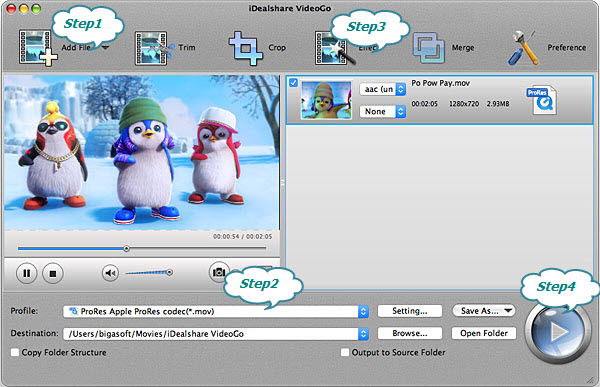
Click "Profile" button to select iMovie more support MP4 or MOV from "General Video" category.
Click the "Effect" button and a Video Edit window will show up as below. Then you can do some basic editing for the WebM files like rotate, trim, crop, effect, merge, subtitles, add audio extract, watermark etc.
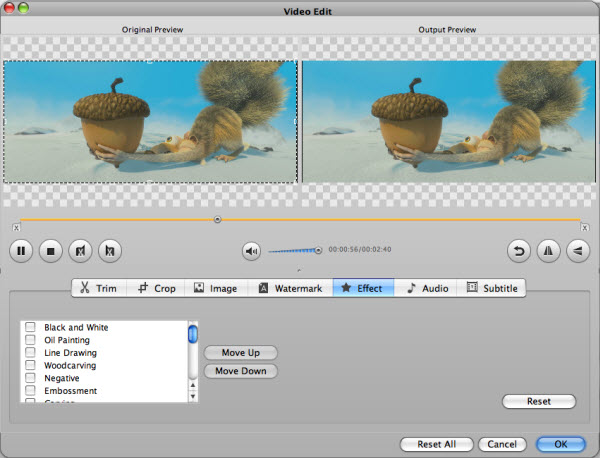
User can complete the WebM to iMovie MOV, MP4 conversion after the "Convert" button is clicked.