
September 26th, 2013 by Smile Harney
Though Final Cut Pro official website announced to work with AVI video format, sometime we still encounter Final Cut Pro won't import AVI issues or the imported AVI files is not editable in FCP:
At the very beginning, Final Cut Pro is not compatible with AVI video. Though the newer version like Final Cut Pro 7 or Final Cut Pro X adds the support for AVI format, it still cannot import all kinds of AVI files. For AVI is a container video format which may contain various video or audio codec, if the AVI codec is not compatible with Final Cut Pro, we will fail to import AVI to FCP; or even successfully import to FCP, but the import AVI files will still not playable or editable.
In order to import all kinds of AVI files to any version of Final Cut Pro, we had better convert AVI to FCP more compatible video format like Apple ProRes or DV.
iDealshare VideoGo is just the professional AVI to Final Cut Pro Converter which helps to convert various AVI files to FCP format whatever the AVI is encoded with DivX, DV, Xvid, H.246, MPEG-4, MPEG-1, MPEG-2, WMV, Motion JPEG etc .
Besides converting AVI to Final Cut Pro, this powerful AVI to FCP Converter also helps to convert other video files like WMV, ASF, MKV, WTV, MXF, AVCHD, MOD, TOD, RMVB, VOB and etc to Final Cut Pro supported format.
The following will guide you on how to convert all kinds of AVI files to Final Cut Pro supported format.
Free download the ideal AVI to FCP Converter - iDealshare VideoGo (for Mac, for Windows), install and launch it, the following main interface will pop up.

Directly drag and drop the AVI files to the main window of this AVI to Final Cut Pro Converter. Or click "Add File" button to import AVI files which you like to edit in Final Cut Pro X or 7.
Tips: If the AVI files is from camcorder, first copy and paste them to the Mac.
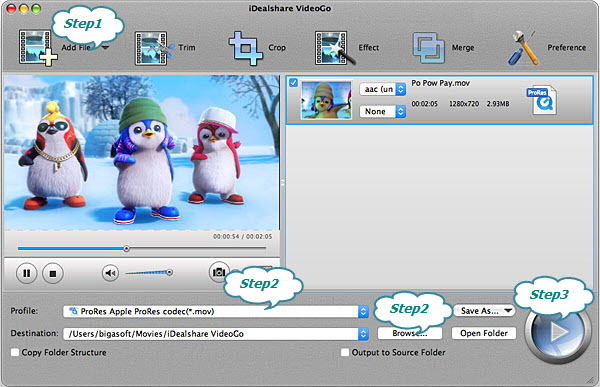
Click the "Profile" drop-down list to select Final Cut Pro compatible video format like 'DV Digital Video Format(*.dv)' or 'ProRes Apple ProRes codec(*.mov)' from the "General Video" category.
Click the "Browse..." button to specify the output folder where the converted AVI files will be saved.
Click the "Convert" button to start and finish the AVI to Final Cut Pro format conversion.
After the AVI to Final Cut Pro conversion is finished, start FCP to import the converted AVI files to Final Cut Pro for easy editing.