
September 10th, 2015 by Smile Harney
Many Mac video fans tend to use iMovie to edit the video clips they download or shoot and most video clips they download from video sharing websites, like YouTube, is in FLV format. However, iMovie can only support to import DV, HDV, MPEG-4, MPEG-2, MOV and M4V natively. So in order to import FLV into iMovie for editing, we had better convert FLV into one format supported by iMovie, like MOV. Speaking of converting FLV to iMovie, the more widely used FLV to iMovie Converter is iDealshare VideoGo.
The step by step guide to convert FLV to iMovie is described as follows.
Free download the powerful FLV to iMovie Converter - iDealshare VideoGo(for Mac, for Windows), install and launch it, the following interface will pop up.

Click "Add file" button to add one FLV file or multiple FLV files to iMovie.
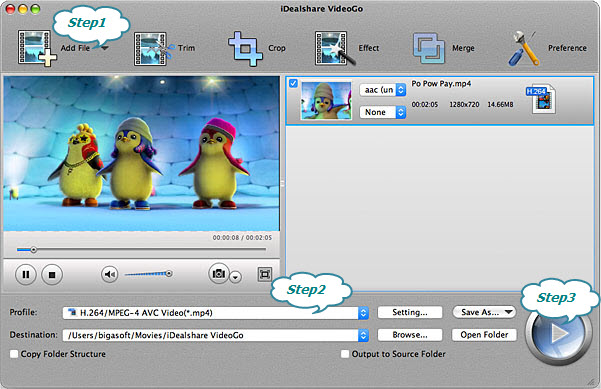
Click "Profile" button to set MOV as the exporting format.
Click "Convert" button to start and finish converting FLV to iMovie.
With iDealshare VideoGo, you can get rid of the following problems: