
October 18th, 2017 by Smile Harney
The following article will share how to easily play WebM on any version of iPad/iPhone.
iPad and iPhone have been updated very frequently and no matter screen, processor, design or hardware, they are all improved with each update, but only with one exception, that is, the supported video formats. No matter what iPad/iPhone version you have, you will find iPad/iPhone supported video formats are still limited to M4V, MP4, MOV encoded with H.264 or MPEG-4 or AVI encoded with Motion JPEG. So the limited supported video formats will bring some inconvenience for users who want to play some other video formats, such as WebM, on iPad/iPhone. How to avoid the inconvenience? I have tested many solutions and finally find an workable one to getting WebM played on iPad/iPhone. Now read on to find the workable solution in the following article.
We only need a professional WebM to iPad/iPhone converter and use this converter to convert the unsupported WebM to iPad/iPhone supported video format. And then play the converted video format on iPad/iPhone. Problem solved. iDealshare VideoGo is just the widely used WebM to iPad/iPhone converter. The following will show you the key features of iDealshare VideoGo.
The following guide can work to convert WebM or any other unsupported video or audio format to iPad/iPhone/iPod/Android supported one.
Free download the professional WebM to iPad/iPhone Converter - iDealshare VideoGo(for Mac, for Windows), install and launch it, the following interface will pop up.

Click the "Add file" button to import the unsupported WebM to iDealshare VideoGo. Or drag and drop the WebM to iDealshare VideoGo.
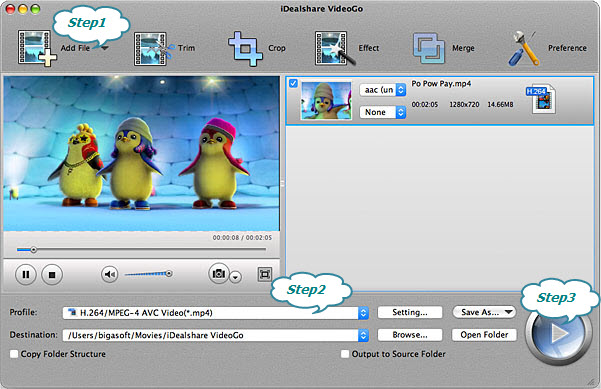
Select MP4 H.264, MOV MPEG-4, etc as the output format by clicking "Profile" button >"General Video" category.
Finish your conversion from WebM to iPad/iPhone supported video format by finally clicking "Convert" button.