
January 23th, 2019 by Smile Harney
BDMV is actually a Blu-ray disc information file which describes what contents are included in a Blu-ray movie disc, like the movie name, the directory movie location, the movie objects, etc. However, unlike other normal video formats, like MP4, MOV, WMV, etc, BDMV is incompatible with many widely used video devices, players and programs, among which Windows Media Player, iPhone, iPad, Android, QuickTime are included. In order to solve BDMV obvious incompatibility issue, the following article just introduces two popular BDMV players and a professional BDMV converter to help users to easily play BDMV files anywhere.
VLC Player is a free and open source media player which can play almost all video formats and of course BDMV is included. After installing and opening VLC, you just need to click Media button> Open File...... button to select to open the BDMV file. If the BDMV file can not be opened, you only need to make a simple setting by clicking Tools button>Preferences> Input/Codecs and then choose All option> Click Save button to save all your settings. And after the settings, the BDMV file can be smoothly played in VLC Player.
MediaPlayerLite is another free and open source BDMV player for Windows users. MediaPlayerLite supports to play BDMV file without any third codec or any setting. Except for playing BDMV files, MediaPlayerLite also supports to play MPEG-2, ASX, DTS, WMV, MP4, AIF, AU, M3U and many other popular or unpopular video, audio and file formats. One limitation is that MediaPlayerLite only serves Windows users, but not the Mac users. After installing and opening MediaPlayerLite, users can simply play BDMV file by clicking File>Open File button to play the BDMV file.
Free download the professional 3GP to iPhone Converter - iDealshare VideoGo(for Mac, for Windows), install and launch it, the following interface will pop up.

Users can click the "Add file" button to import the BDMV to this BDMV converter. Users can also directly drag and drop the BDMV file to this BDMV converter.
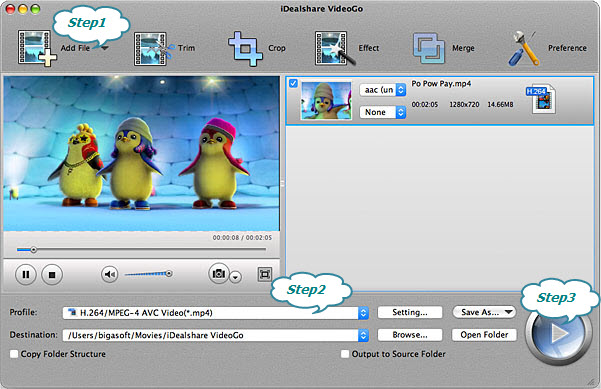
Directly select MP4, MOV, WMV, FLV, AVI, etc as your output format by clicking "Profile" button > "General Video" category.
After all the above settings, users can click the "Convert" button to start and finish the BDMV to MP4, MOV, MKV, WMV, etc conversion process.