
February 17th, 2017 by Smile Harney
Want to play FLV on Xbox 360? If so, continue to read the whole article in which you will find the simplest solution to solve Xbox 360 won't play FLV.
As the successor to the original Xbox, Xbox 360 can allow its users to play video content stored on their PCs via USB as well as play games or stream music or videos through Xbox music or video portals. But when playing videos on Xbox 360 via USB you always encounter video compatibility limitations, simply put, Xbox 360 can only support limited video formats, including AVI, MP4, M4V, MOV, MWV. The video compatibility limitation becomes a problem to a great extent for users who like to play other video formats, such as FLV, on Xbox 360. So is there some solution to playing other video formats, such as FLV, on Xbox 360? The answer is definitely Yes.
What you only need is a functional FLV to Xbox 360 converter, let's say, iDealshare VideoGo.
The following step by step guide will serve to convert FLV to Xbox 360 supported MOV H.264 or other supported video formats.
Free download the professional FLV to Xbox 360 Converter - iDealshare VideoGo(for Mac, for Windows), install and run it, the following interface will pop up.

Click "Add file" button to import FLV or drag and drop FLV to iDealshare VideoGo.
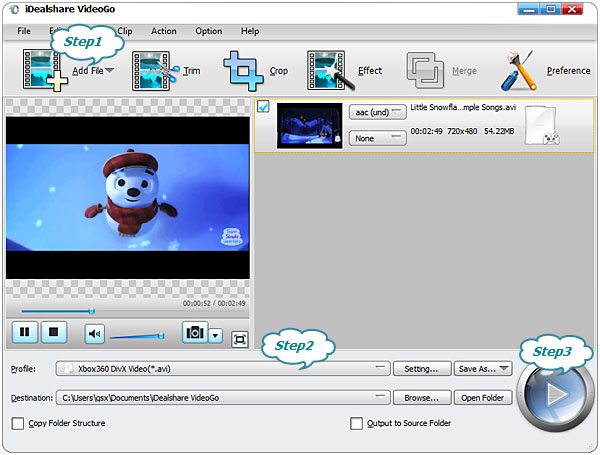
Click "Profile" button to set Xbox 360 supported video format from Xbox category as the final output format.
Finally click "Convert" button to finish converting FLV to Xbox 360 supported video format.
Note: You also need to ensure your maximum video size is 4GB as well as ensure your video file is one of Xbox 360 supported one.
iDealshare VideoGo is a so good App that it can handle any video incompatibility issue related with Xbox 360. And you do not need to wait minutes or hours to convert FLV to Xbox 360, in most cases only within seconds. So why don't you join iDealshare VideoGo club now?