
November 16th, 2016 by Smile Harney
This article will explain why we often encounter can't play video files on Archos like can't play MP4, MKV, AVI on Archos and also provide the solution to successfully play any video files on Archos.
You may create video with files in various formats, and you wish to play the videos on your Archos devices without problem. Even though Archos is well-known to support a great variety of formats, such as MPEG-4, H.264, WMV/VC1, M-JPEG, AVI, MP4, MOV, 3GP, MPG, MKV, FLV, RM, RMVB, ASF, WMV, we still encounter can't play these videos on Archos. That is because these video like MP4, AVI with certain video and audio bitrates, resolutions, and/or file variations, which may not be compatible with Archos.
What if the video you record is not supported by Archos? What if you desire to play this video on Archos device? What if you want to play Archos compatible video on other devices? What if you need to edit Archos video files for special use?
If you have the demands above, Archos video converter- iDealshare VideoGo is the best converter to satisfy your different needs. As a professional but easy-to-use converter, iDealshare VideoGo is an ideal Archos video converter which has both Windows and Mac version and can convert any video format to Archos supported format to successfully play on Archos device, and iDealshare VideoGo also can convert video in Archos format to any other video and audio format. Furthermore, you can edit the video with this converter, like add Effect, Trim, Crop, Image adjustment, add Watermark, add Subtitle.
The following will introduce a step by step guide on how to convert Archos unsupported video files to Archos supported format on Mac or Windows computer with this ideal Archos Video Converter - iDealshare VideoGo.
Free download the powerful Archos Video Converter for Mac or Windows version - iDealshare VideoGo (for Windows, for Mac), install and run it, the following interface will pop up.

Click the "Add files" button to navigate to the folder where the Archos unsupported video files saved, select and click "ok". Or you can directly drag and drop the video file to the program.
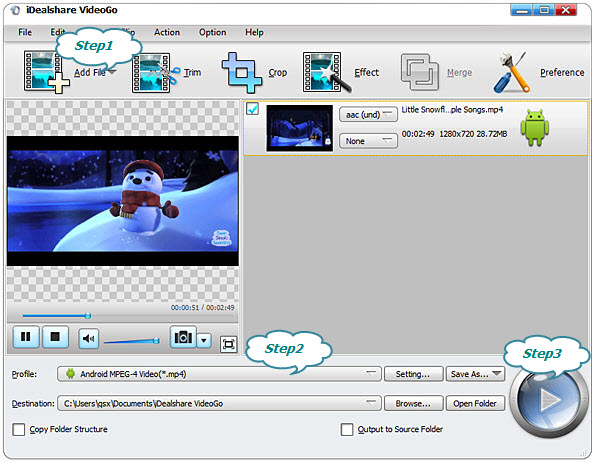
Click the "Profile" drop-down button to select Archos supported video format like MPEG-4 or H.264 MP4 video as output video format from "General Video" or "HD Video"Category.
This program has a large number of presets which can cover almost all needs.
Click "Convert" button to start and finish the conversion, and then you can transfer the converted video to your Archos player to play and enjoy.
Click the "Effect" button to launch the Video Edit window:
Click the "Effect" button to launch the Video Edit window:
Archos Video Converter - iDealshare VideoGo will be of great help for you to play any kind of video/audio file on your favorite player. With this Archos Video Converter, all limits that Archos device not support certain file format will be taken away. Go to download one and enjoy it.