
November 3rd, 2020 by Harney
Nowadays, many users choose to use DivX player to play their DivX videos to avoid any playback incompatibility, but recently many users have complained that they have no sound when using the DivX player to play their MKV DivX files. Why and solution?:
As per DivX player official website, we know that DivX player only supports MKV DivX file with AAC audio, and users will have no sound if their MKV DivX file is encoded with other audio codecs, like AC3, DTS, etc.
If your MKV file is with AC3 audio you can install the latest version of AC3 filter at http://www.google.com/ac3, but if your MKV file is encoded with other unsupported audio codecs or you do not want to install a AC3 filter to play MKV with AC3 audio codec on DivX Player , you had better use an MKV to DivX Player converter to convert the unplayed MKV to DivX Player supported MKV DivX file with AAC audio codec. To convert MKV to DivX player supported MKV DivX AAC without quality loss, users can select iDealshare VideoGo as the MKV to DivX player converter.
The following guide works to convert any MKV file with no sound to the DivX player supported MKV DivX AAC.
Free download the professional MKV to DivX Player Video Converter - iDealshare VideoGo (for Windows, for Mac), install and run it, the following interface will pop up.

First, click the "Add file" button to get the MKV file to this MKV to DivX Player converter
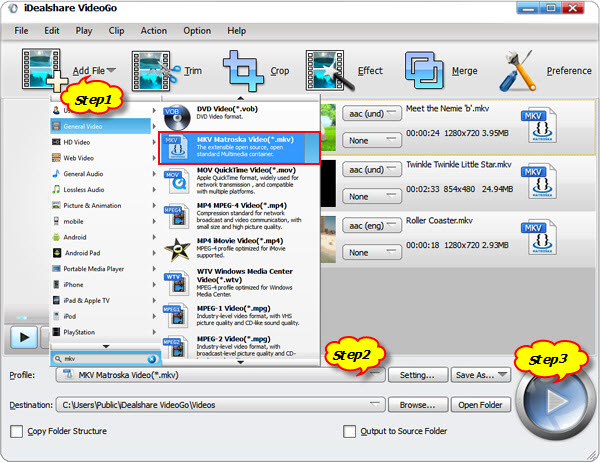
Then, click the "Profile" button>"General Video" category to choose DivX player supported DivX AVI or MKV with AAC audio code format as final target format from "General Video" or "HD Video" category. By defualt, the preset MKV is encode with AAC, You may also click "Setting..." button>"Advanced" category>Audio codec panel where users can adjust the audio code to preferable one.
Finally, click the "Convert" button to get the MKV DivX with no sound file converted to users needed MKV DivX with AAC audio codec.