
September 2nd, 2020 by Helen Farley
I have a camcorder Canon XF100, which shoots video in MXF format. But when we input it into Sony Vegas Pro for editing, the error messages will pop up on the interface showing that it cannot be imported into the Sony Vegas Pro. What should I do?
From the description as above, we may find that the MXF format is not be natively supported by Sony Vegas Pro. As the majority of people know that MXF is mainly used in professional cameras to store video, audio and other data. At present, it is a common video format in professional digital camcorders such as Panasonic, Sony and Canon. But MXF format is not compatible with a large number of editing tools (including Windows Movie Maker/iMovie/Song Vegas Pro), players and devices, so converting MXF format to other popular video formats has become a feasible method to play and edit MXF files more easily.
After checking with Sony Vegas Pro official website, we know that the compatible video formats of it are AVI, MPEG-2, WMV and MOV, etc. The best MXF to Sony Vegas Pro converter - iDealshare VideoGo can convert MXF to MPEG-2, AVI, which can be imported to Sony Vegas Pro for compatible editing.
The following will show a step by step guide on how to convert MXF to Sony Vegas more supported MPEG-2 video format.
Free download and install the professional MXF to Sony Vegas Pro Converter - iDealshareVideoGo(for Mac, for Windows), after launch it, the following interface will pop up.

Click the "Add file" button to easily import MXF videos to Sony Vegas Video converter.
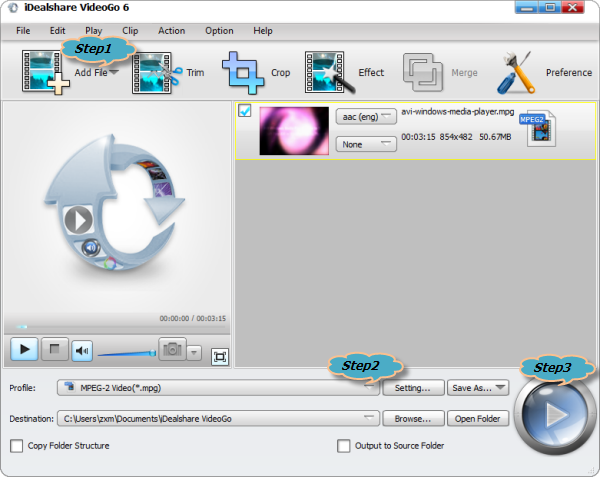
Then, click the "Profile" button to choose the MPEG-2 video format as output video format from General Video category.
Finally, then click the "Convert" button to convert MXF to Sony Vegas Pro supported MPEG-2 format immediately.