
March 14th, 2020 by Harney
Have you even heard of SJCAM? If you haven't heard it before but are very interested, then you have to take a good look at this article. I would like to introduce this in detail including what are SJCAM recorded video formats and how to convert any SJCAM MP4, SJCAM MOV to FLV, MKV, AVI, WMV, etc to play or edit SJCAM shot video on any player or editor.
SJCAM is a completely independent brand of Shenzhen Hongfeng Century Technology Co., Ltd. in the field of sports cameras. With the concept of "innovation, quality, service", the brand is committed to bringing a better sports experience to groups such as surfing, skiing, parachuting extreme sports, outdoor sports, and tourism professionals. And it is exported to Europe, America, Middle East, Southeast Asia and other countries, more than 60 countries and regions.
SCJAM is a leader in the action camera market because of various designs and power functions. For a better sense of use and helping users to easily transfer SCJAM camera shot video files on more other devices, players and programs, we will introduce the video formats supported by each type of cameras for users reference.
SJCAM does not support all formats, and every kind of camera supported formats are different. The video formats supported by each camera model will be listed below.
From the above, it is clear to see that the main supported video formats for SJCAM cameras are two formats, the MOV and MP4, which are the two most common video formats. However, sometimes you may want to open or share SJCAM video files on or in Windows Media Player, iPhone, iPad, Android, PSP, FCP, Sony Vegas, EDIUS, etc, but you failed due to the unsupported video formats. For example, you may not open MOV shot by some SJCAM in Windows Media Player. On this occasion, a good converter would help.
In order to strengthen the SJCAM video file wide playback, to let more video playing devices and players play SJCAM shot videos, I highly recommend you to use iDealshare VideoGo converter to convert the video format.
Also, the conversion steps are very simple. Users only need three steps for the video conversions.
Free download the ideal Fujifilm Video Converter - iDealshare VideoGo (for Windows, for Mac), install and run it, the following interface will pop up.

Click the Add File button to import SJCAM recorded MP4 or MOV to iDealshare VideoGo.
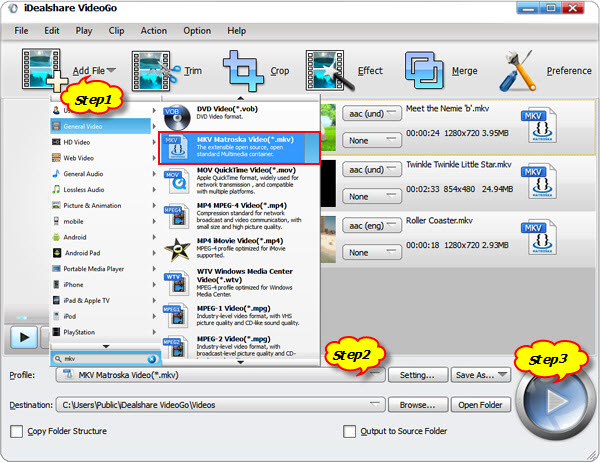
Click the Profile button> Check General Video category to choose FLV, AVI, MKV, MPG, Apple ProRes etc as the output format.
Click the Convert button to start the conversion and get your needed output formats.