
June 25th, 2020 by Smile Harney
Adobe Premiere is commonly used video editing software, which is developed and launched by Adobe. Currently commonly used versions are CS4, CS5, CS6, CC 2014, CC 2015, CC 2017, CC 2018 CC2019 and CC2020 versions. For majority, the Adobe Premiere is a professional and wonderful video editor for both Windows and Mac, supporting a lots of video formats for editing, such as MOV, MP4 and so on.
However, even so, you still encounter some problems when you try to edit MOV video format files via Adobe Premiere. For instance, you cannot open MOV video files(QuickTime) by Adobe Premiere; You failed to upload MOV video to Adobe Premiere; The imported MOV does not show after you imported it to Adobe Premiere; You only get the audio track imported when importing MOV from a Iphone SE to Adobe Premiere; Only part of MOV is imported. You are troubled by these problems and try to find a way to solve? Maybe it is the version problem, upgrading it would be help. Or maybe it is the codec problem, the incompatible video format or codec problems which are the main problem from users feedback. But no matter what video or codec problems that you meet, this iDealshare VideoGo converter can help you to solve it.
We can use this MOV to Adobe Premiere converter to convert the unsupported MOV format to other more compatible format, like MPEG-2.
Follow the instructions below to learn how to convert the unworkable MOV to Adobe Premiere more compatible MPEG-2 easily.
Free download the professional MOV to Adobe Premiere Video Converter - iDealshare VideoGo(for Windows, for Mac), install and run it, the following interface will pop up.

First, click the "Add file" button to choose the MOV file to import to the converter.
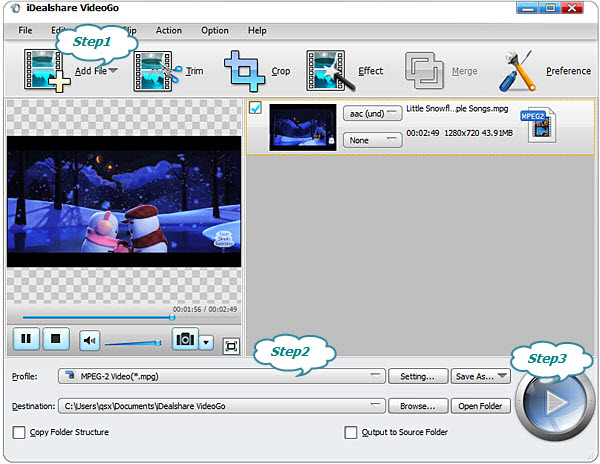
Then, click the "Profile" button to select the MPEG-2 format from General Video catalog to the interface.
Finally, click the "Convert" button to get the final Adobe Premiere mpeg-2 video format.