
August 1st, 2020 by Harney
The camera has become a part of people's lives, and now people like to use the camera to record their daily life. Some video clips taken by camera are in AVCHD video format, how can we make the AVCHD files accessible on other devices or in other players to enjoy? Because AVCHD files are not opened on users widely used devices or players. One easy solution is to convert the AVCHD to the widely used devices or players more supported MKV, MP4, MOV, FLV, etc. The next will take how to convert AVCHD to MKV as the example. But before this, let's learn some basic knowledge about AVCHD format.
AVCHD is a high-definition disc compression technology jointly released by Sony and Panasonic in May 2006. The AVCHD standard is based on MPEG-4 AVC/H.264 video encoding and supports 480i, 720p, 1080i, 1080p and other formats, while supporting Dolby Digital 5.1 channel AC-3 or linear PCM 7.1 channel audio compression.
As a powerful AVCHD to MKV converter, iDealshare VideoGo works to convert any AVCHD file, including AVCHD recorded from cameras, like Sony, Panasonic, Canon, etc, or AVCHD file obtained from any other source. iDealshare VideoGo converter supports converting AVCHD to various formats like MKV, MP4, MOV, 3GP, WMV, AVI, M4V, FLV, etc to make your AVCHD video compatible with most applications and devices. What's more exciting is that there are some powerful editing functions. let's learn the key features of iDealshare VideoGo as below.
Users can follow the guide below to get any AVCHD file converted to MKV file.
Free download the professional AVCHD to MKV Converter - iDealshare VideoGo (for Windows, for Mac), install and run it, the following interface will pop up.

First, click the "Add file" button to select and add the AVCHD video file to the interface of the iDealshare VideoGo. If you have many AVCHD files and want to convert to MKV format, just import all and use the batch conversion to convert all of them all.
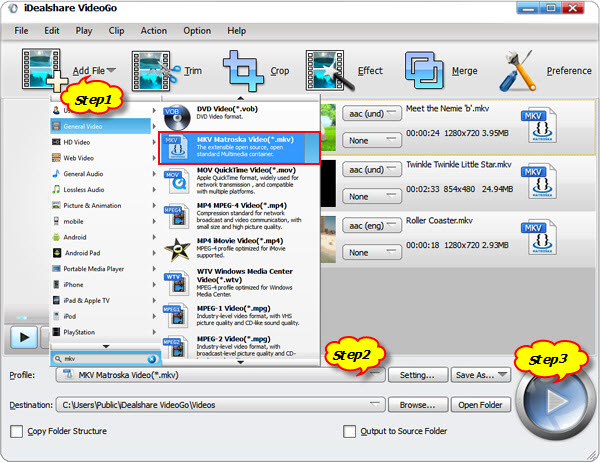
Then, click the "Profile" button to choose the MKV video format from General Video Category as the finial output file.
Finally, click the "Convert" button on the interface to initiate the conversion process from AVCHD to MKV and wait a little while to get the conversion done.