
March 26th, 2018 by Smile Harney
Theoretically, MTS is an accepted file format by Adobe Premiere, but in practice, many importing MTS to Adobe Premiere failure has been reported and from the feedbacks we can know that the most encountered MTS failure is MTS has no sound when imported into Adobe Premiere or getting the error message 'unsupported compression type '. How to fix this problem? Before providing the solutions to fixing the problem, first we will see some MTS failure examples as below.
From Adobe Premiere website, we can see the MTS has no sound issue or the MTS unsupported compression type issue has become the known issue. And it often happens with Premiere Pro CC 2015.3 (versions 10.3 and 10.4) and Premiere Pro CC 2017 (version 11.0). And the following part will provide two commonly used solutions.
After the three steps, try to import the MTS again. The solution will work in most cases. But if the MTS importing issue still exists try the following Solution Two which will work in all cases.
MTS is a problematic format and we can use a professional MTS to Adobe Premiere converter to convert the MTS to other more friendly video formats, such as MPEG-2. And this solution will solve all MTS importing issues. When talking about MTS to Adobe Premiere converter, iDealshare VideoGo is a better one. Check the key features of iDealshare VideoGo in the following part.
The following guide will work to convert any MTS file to Adobe Premiere supported video format.
Free download the professional MXF to Premiere Converter - iDealshare VideoGo (for Windows, for Mac), install and run it, the following interface will pop up.

Click the "Add file" button to import the MTS to this MTS to Adobe Premiere converter. Or choose to drag and drop the MTS to this MTS to Adobe Premiere converter.
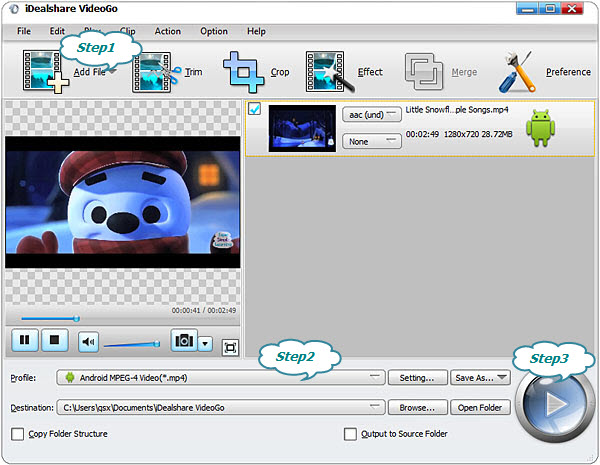
Select MPEG-2 or other Adobe Premiere friendly video formats as your output format by clicking "Profile" button >"General Video" category.
Finish your MTS to Adobe Premiere friendly format conversion by finally clicking "Convert" button.