
October 21th, 2014 by Smile Harney
Having plenty of high quality MKV files in hand but fail to play MKV in iTunes, this is what we encounter most when adding MKV to iTunes.
MKV, Matroska Video Format as its full name, is a multimedia container in nature, which contains several different coded videos and audios. In fact, MKV can only be played in VLC or Quicktime, but not in iTunes. iTunes is sort of a picky tool, even until now, iTunes only supports MOV, MP4 and M4V format. So we can't help asking how to import MKV to iTunes? Should we convert MKV to iTunes compatible formats or not? Is there a reliable MKV to iTunes converter which don't have ads or traps?
To solve this bothering issue, the normal solution is to convert MKV to iTunes compatible format. To put it in another way, we need to find a versatile MKV to iTunes converter thus converting MKV to MP4, MOV or M4V. Then you can play MKV in itunes, iphone, ipad, ipod, Apple TV, etc. In the field of MKV to iTunes Converters, iDealshare VideoGo is a powerful and GREEN one, which can convert MKV to iTunes and make MKV capable to sync across iTunes, iphone, ipad, ipod, Apple TV, etc. In addition, iDealshare VideoGo can batch convert MKV to iTunes compatible formats easily.
Here comes an elaborated guidance on how to convert MKV to iTunes with iDealshare VideoGo:
Free download the professional MKV to iTunes Converter app - iDealshare VideoGo (Mac Version, Windows Version ), install and run it, the following main interface will pop up.

Click "Add File" button to import MKV files which you want to convert. Or simply draw and drop your MKV videos into this MKV iTunes converter. Multiple MKV videos are also allowed to be converted at a time.
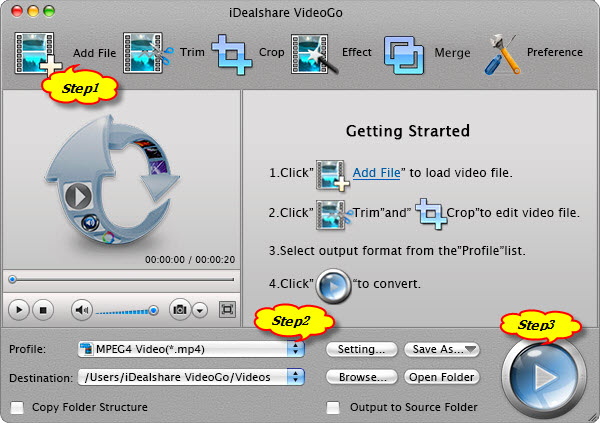
Click the "Profile" drop-down button to select desired video format for the converted file from the "General Video" category. Here we have the iTunes compatible formats like MP4, MOV. Moreover, select the device mode if you want to sync the converted video to a specific device like iPhone, iPad, iPod, etc.
Click the "Convert" button to finish MKV converting. Now import converted videos to iTunes library.
Open iTunes and click" File", then choose "Add to Library", or simply drag and drop the video to iTunes. The converted video will be found in "Movies" category.
If you want to sync converted MKV video to other device, please connect the device to your Mac. The device will be found in iTunes' sidebar. Then, click sync and then enjoy it.