
January 30th, 2018 by Smile Harney
We all know that WMV, a format developed by Microsoft for using on Windows platform and Windows-based media player or applications, is not natively supported by Mac default media player, QuickTime. So users will fail to play WMV on Mac.
There are three widely adopted solutions to this problem. Solution One is to install another WMV player to your Mac to replace the Mac default QuickTime player. Solution Two is use a video converter to convert the WMV to Mac QuickTime supported MOV, MP4, etc. Solution Three is to install some plug-in or codec to add WMV support to your Mac QuickTime. If you prefer Solution One among all three solutions, you will need to install another WMV player to your Mac. The following article just introduces top 5 WMV players for Mac and you can choose one from the 5 after comparing their respective Pros and Cons.
We must say that VLC is a free and good WMV player and many users choose VLC as there WMV player for Mac. See the Pros and Cons of VLC player below.
Pros:
Cons:
iDealshare VideoGo is a professional WMV player for Mac and any video player for Mac or Windows. It supports to play over 150 file formats on Mac and Windows. It supports to convert WMV to Mac QuickTime supported MOV, MP4, etc. It supports to edit WMV, MP4, MOV, MP3, etc on Mac or Windows. See the Pros and Cons of iDealshare VideoGo below.
Pros:
Cons:
RealPlayer is another good WMV player for Mac. It also has the functions of video downloading and video converting. See the Pros and Cons of RealPlayer below.
Pros:
Cons:
MPlayer is also a good, free and open WMV player for Mac. It also helps to play WMV or other supported files formats on Linux, and Microsoft Windows, other Unix-like systems as well as for macOS. See the Pros and Cons of RealPlayer below.
Pros:
Cons:
Avdshare Video Converter can also work as a WMV player for Mac and Windows. It can also work as a video converter and video editor to help users to convert WMV or any other video format to any needed one or edit WMV or any other video format with many advanced video editing functions. See the Pros and Cons of Avdshare Video Converter below.
Pros:
Cons:
You can easily find the steps on how to play WMV on Mac on the WMV player official website that you choose. The following just lists the steps on how to Use the second WMV player - iDealshare VideoGo to play WMV on Mac.
Free download the powerful yet easy-to-use WMV Player for Mac and Windows Alternative- iDealshare VideoGo (Mac Version, Windows Version ), install and run it, the following main interface will pop up.
Tips: To convert WMV to QuickTime on Windows, please download the Windows version.

Easily import the WMV file to iDealshare VideoGo by clicking the "Add file" button or by the drag and drop function.
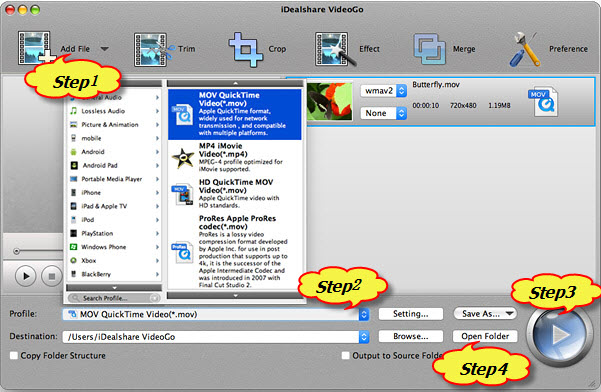
Play WMV file: Click the "Play" button to start your WMV file playback. You can also pause or replay, fast forward or fast backward the WMV playback at your choice.
Note: If you want to use iDealshare VideoGo function to convert WMV to Mac QuickTime supported MOV, MP4, etc, please refer to the following Step 2, Step 3 and Step 4
Click the drop-down button on the right side of the "Profile" to select QuickTime as the output format.
Click the "Convert" button to start and complete converting the WMV to QuickTime.
After converting the WMV to QuickTime video format, click the "Open Folder" button get the converted WMV video, and now you can play WMV in QuickTime on your Mac-based systems or play them back on your iPhone, iPod, iPad or iTunes.
And one more solution for mac users to watch wmv files is Elmedia Player. This is one of the best mac players that plays all formats including WMV in high quality of picture, check details here: https://mac.eltima.com/best-wmv-players-mac.html .