
December 23th, 2017 by Smile Harney
My Panasonic recorded some MXF files to me, but these MXF files can not be played in QuickTime and now I want to know how I can play these MXF files in QuickTime?
Can anyone tell me how I can convert the Sony camcorder recorded MXF to QuickTime supported MOV? Thanks for your help.
MXF is a container format for storing professional digital video and audio. MXF is not officially supported by Mac system or QuickTime, but it is frequently and widely used by many camcorders, like Sony, Panasonic, Canon, etc. So if you have recorded some MXF files and want to play them in QuickTime the recommended solution is to convert the MXF to QuickTime preferred MOV. Many MXF to QuickTime converters claim to do this job, but the most chosen one is iDealshare VideoGo. iDealshare VideoGo can not only work as a professional MXF to QuickTime converter to convert the MXF to QuickTime supported MOV, but also can convert MXF to any other video format, like MP4, AVI, FLV, MKV, etc.
Follow the guide below to convert any MXF file to QuickTime preferred MOV or to any other video formats.
Free download the ideal MXF to QuickTime Converter - iDealshare VideoGo (Mac Version, Windows Version ), install and run it, the following main interface will pop up.

Easily import the MXF file to iDealshare VideoGo by clicking the "Add file" button or by the drag and drop function.
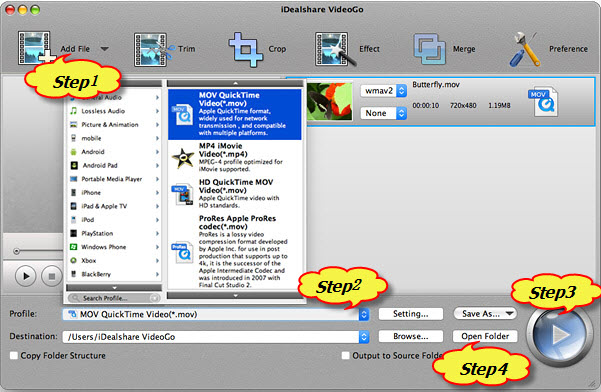
Select MOV as your output format by clicking "Profile" button >"General Video" category.
Finish your MXF to QuickTime preferred video format conversion by finally clicking "Convert" button.
After converting the MXF to QuickTime supported MOV video format, click the "Open Folder" button get the converted mxf video to play in QuickTime, iPhone, iPod, iPad or iTunes.