
March 8th, 2016 by Smile Harney
As we know that RealPlayer is a cross-platform player and it can play many video and audio formats, including 3GP, 3GP2, AVI, EVRC, FLV, IV4, M4V ,MP4, QCELP, RAM, RM, RMVB,RV, WMV, MP3, M4A, WAV, WMA, RA, etc, among which only few video or audio formats can be played by iTunes, like MP4, M4V, MP3, WAV. So how to transfer RealPlayer video or audio formats, like 3GP, 3GP2, AVI, EVRC, FLV, IV4, QCELP, RAM, RM, RMVB,RV, WMV, M4A, WMA, RA, etc to iTunes for playing? The solution is download and run RealPlayer to iTunes Converter - iDealshare VideoGo to convert the said RealPlayer video or audio formats to iTunes accepted MP4, M4V, MP3, and WAV.
iDealshare VideoGo can convert RealPlayer 3GP, 3GP2, AVI, EVRC, FLV, IV4, QCELP, RAM, RM, RMVB,RV, WMV, M4A, WMA, RA, etc to iTunes accepted MP4, MOV, M4A, MP3, and WAV with the highest possible video or audio quality. Besides iDealshare VideoGo can convert any video or audio to iTunes supported format. In addition iDealshare VideoGo can convert between all video formats and audio formats and can do many editing operations to them as you wish.
This guide will apply to convert RealPlayer video or audio to iTunes and also apply to convert any video or audio to iTunes.
Free download the professional RealPlayer to iTunes Converter - iDealshare VideoGo (Mac Version, Windows Version ), install and run it, the following main interface will pop up.

Click "Add file" button to add RealPlayer RMVB file to iDealshare VideoGo. iDealshare VideoGo can also convert many RealPlayer RMVB files simultaneously, so you can import many RealPlayer RMVB files at one time to iDealshare VideoGo.
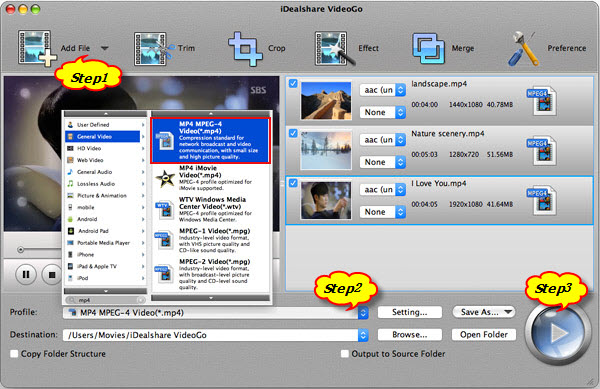
Click "Profile" button to set MP4 or other iTunes accepted format as the final output format.
Click "Convert" button to start and finish converting RealPlayer to iTunes accepted format.
After the above 3 steps are done, drag and drop the converted RealPlayer video to iTunes for playback.